Reviewers have access to a specific set of applications in the StudyAway Portal and are able to review those applications and make their recommendation as to whether the student should be accepted, rejected, or waitlisted.
Step-by-Step Guide
1. Log in to the StudyAway Portal at studyaway.uga.edu

2. Ensure you are on your Reviewer home page by clicking on the Home icon in the navigation bar and selecting Reviewer.

3. Take a look at the "My Reviews" panel on your Reviewer Home page. Here you will see a list of students whose applications you have access to review. You may be responsible for reviewing some or all of these applications (contact the program coordinator/director/leader for more information).
- The student's name will be written in red text in the left-most column.
- The application status can be seen in the right-most column.
- Program administrators can indicate when an application is ready for review. If they have done so, the words "Ready for Review" will appear in the right-most column

4. To review an application, click on the student's name.
5. Scroll through the application to review all of its content. If questionnaires do not appear, it is because the student has not yet completed them. Attached documents may be viewed by clicking on the file name.

6. Once you reach the bottom of the application, you can give your feedback in the "Reviewer Feedback" section:
- You can type comments in the "Comments" box
- You can indicate your current recommendation by selecting either Accept, Reject, or Waitlist. You can save your current recommendation and come back to it later if you do not have enough information or time to make your final recommendation at this time.
- If you are making your final recommendation, check the "Mark as completed" box. You can think of this like Who Wants to be a Millionaire?-- "Is this your final answer?"
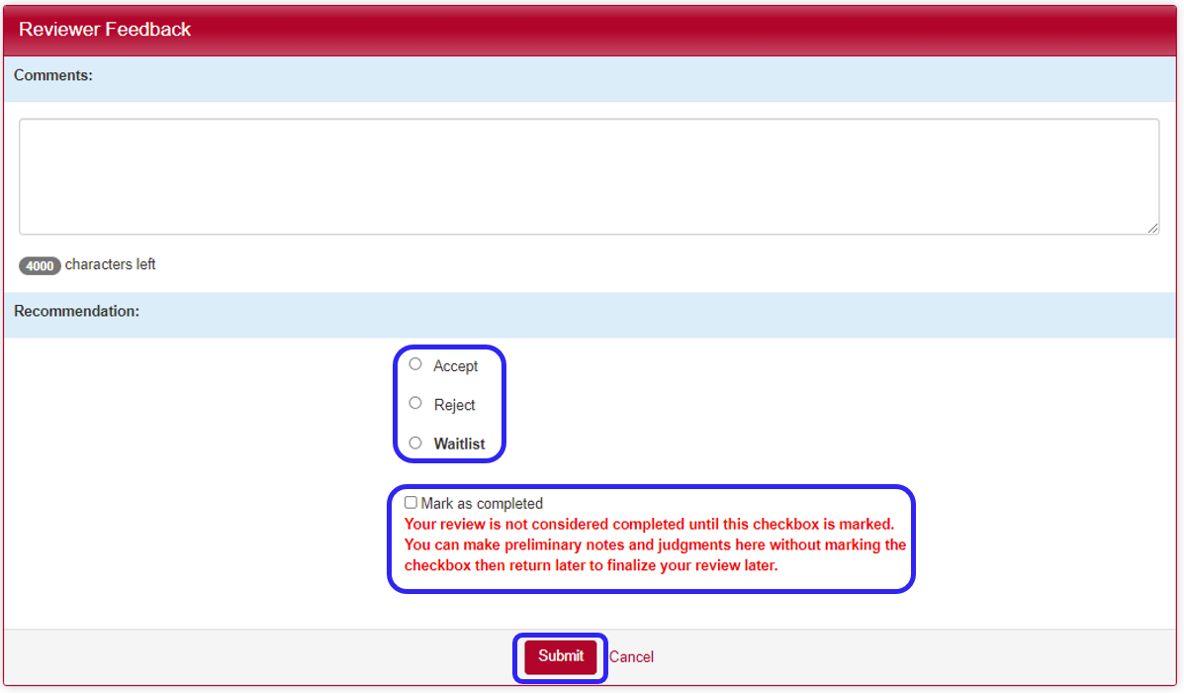
7. Once you have made your recommendation, click the Submit button. Keep in mind that you are not submitting your final recommendation unless you have checked the "Mark as completed" box.
If you have any questions or concerns, please contact:
This email address is being protected from spambots. You need JavaScript enabled to view it.
