If a student is interested in a program but isn't ready to apply, they can Save the program to their profile for easy access later. Program leaders can look up what students have saved the program to their profile and reach out to them if desired.
1. Click Profiles > Profile Search in the black navigation bar at the top.
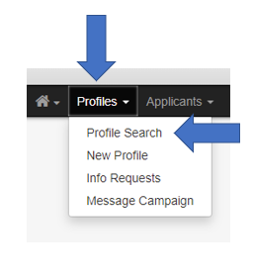
2. Check “Program Parameters” in the New Query Wizard and click Next.
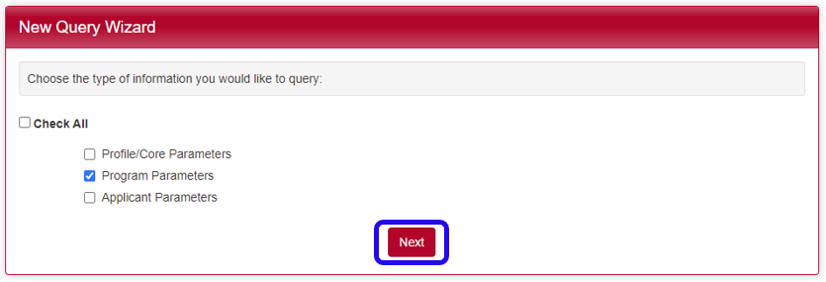
3. Select your program in the “Program:” box and the click Search.
You can select more than one by holding down the CTRL or Command key.
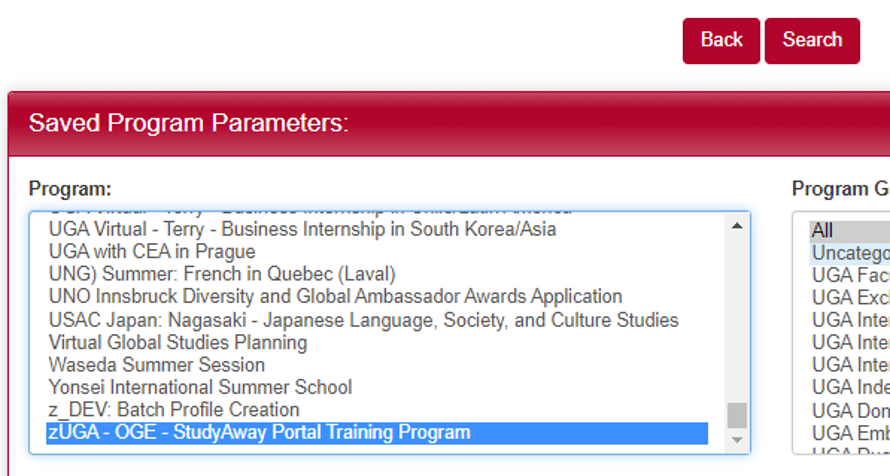
4. You will be displayed a list of students who have saved your program to their profile. You can find information on the student (like an email address) by clicking on them.

Stop Email Notifications of Saved Programs (optional)
If you no longer wish to receive the automated emails when a student saves one of your programs to their profile, follow these steps:
1. Click Program Admin > List All in the black navigation bar at the top.

2. Click on the Program Group dropdown menu and select your program's group.

3. Click the Pencil icon for the program you want to edit.

4. Click on the red Contacts tab in the program builder.
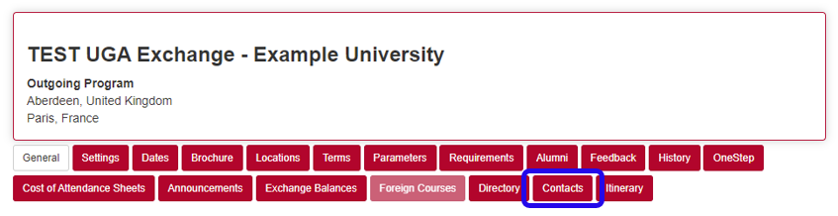
5. Remove your email address from the box labeled “Program Saved to User Profile List:”
6. Click Update at the bottom of the page.
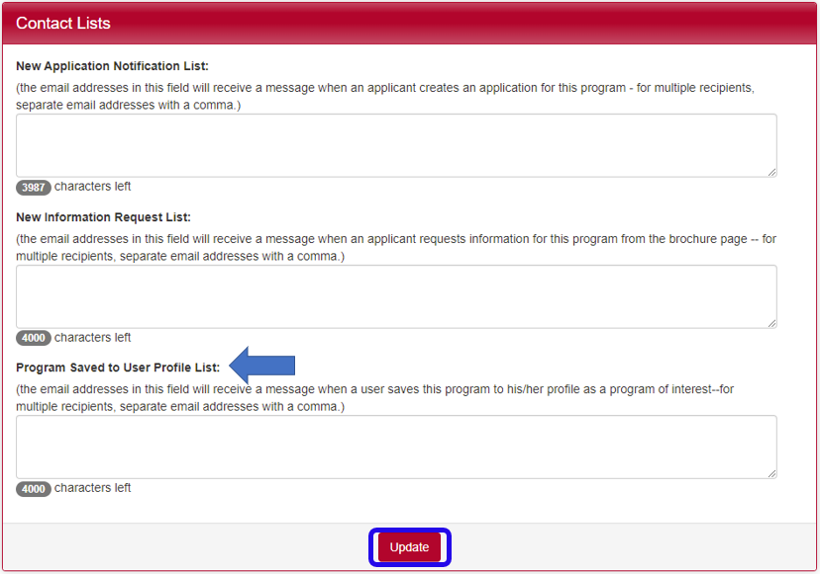
7. Repeat these steps for every program you don’t want to receive notifications for.
If you have any questions or concerns, feel free to contact:
This email address is being protected from spambots. You need JavaScript enabled to view it.
