1. Go to https://studyaway.uga.edu/ and log in by clicking the LOGIN button in the upper right.
Issues logging in?
Contact us at
This email address is being protected from spambots. You need JavaScript enabled to view it. for help with issues logging in.

2. Once you’re logged in, in the black navigation bar click on Applicants and then click Search.
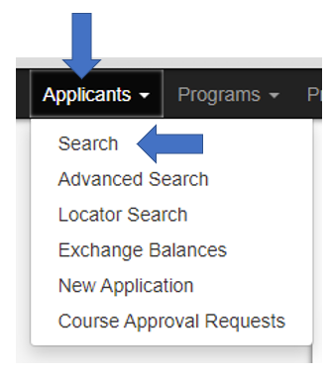
3. Specify your search parameters and then click Search. You can search for a student by entering their name into the Applicant Name field. If you want to search for a student’s name, you need to put it in quotation marks. For example, “colin mckenzie” will bring up all applicants with the exact name, “colin mckenzie”. Additionally, you can narrow your search by typing in part of your program name or selecting the specific term you are interested in.
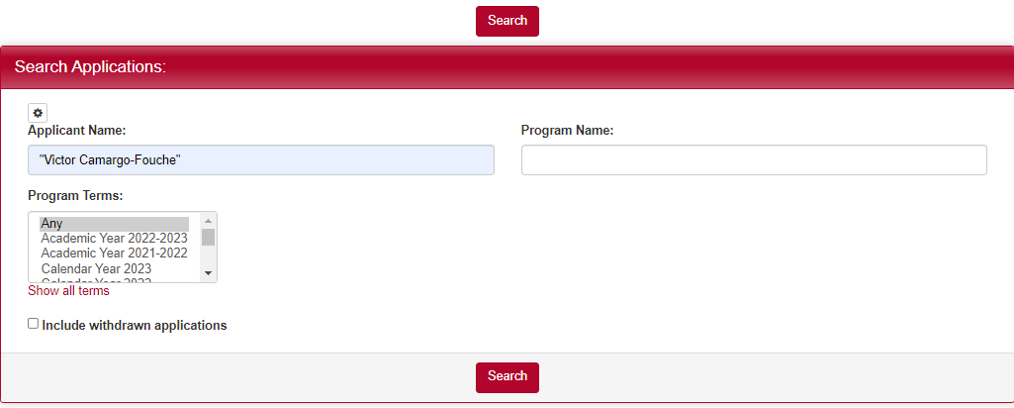
4. A list of applications matching your search criteria will be displayed.
- Click on the Options dropdown menu to send a mass email to the students (How to Send a Mass Email to Your Students).
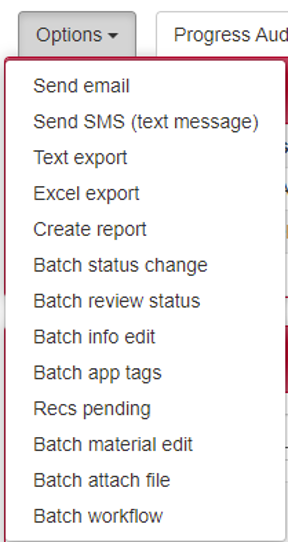
- Click on the Progress Audit dropdown menu to see the overall application progress of your students (View the Overall Progress of Your Students Using a Progress Audit).

- You can view a specific application by clicking on the red link in the table.
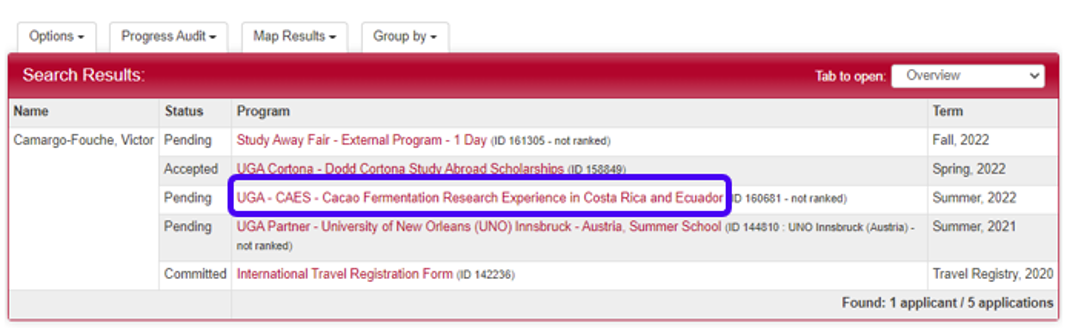
5. After clicking on application, there are many different parts of the application you can look at. Some of the important areas have been highlighted with a red box in the image below:
- Status – This tab allows you to accept/deny a student and extend application deadlines for this specific student
- Profile – This tab allows you to see student information (mainly populated by the Banner student information system)
- Questionnaires – This tab shows you what questionnaires the student has completed on their application, as well as their responses
- Materials – This tab shows what material submissions and signature documents the student has completed on their application.
- Documents – This tab shows uploaded documents that the student has attached to their application.
- Print Application – This button allows you to print the entire application for viewing all at once.

If you have any questions or concerns, feel free to contact:
This email address is being protected from spambots. You need JavaScript enabled to view it.
