1. Go to https://studyaway.uga.edu/ and log in by clicking the LOGIN button in the upper right.
If you have problems logging in, please contact
This email address is being protected from spambots. You need JavaScript enabled to view it.

2. Once you are logged in, click on Applicants > Search in the navigation bar.
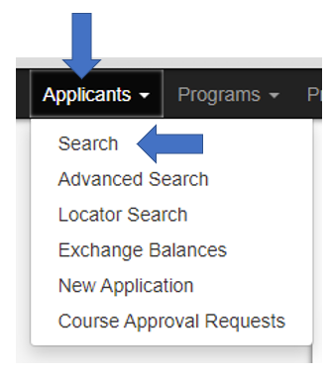
3. Select the term you want to look for and then click Search.
Tip: If you have more than one program running in the same term, you may want to also specify the program name. If you only have one program, it is not necessary to specify the program name.

4. A list of applications matching your search criteria will be displayed. Click the Progress Audit dropdown menu and select the phase you want to see applicant’s progress on. “Pre Decision” is the application phase, before a decision has been reached on their application.

5. In the next screen, check the items you are interested in seeing the students’ progress on and then click Next at the bottom. If you would like to see their progress on the entire application, you can simply click the Check Everything link to check all of the checkboxes.
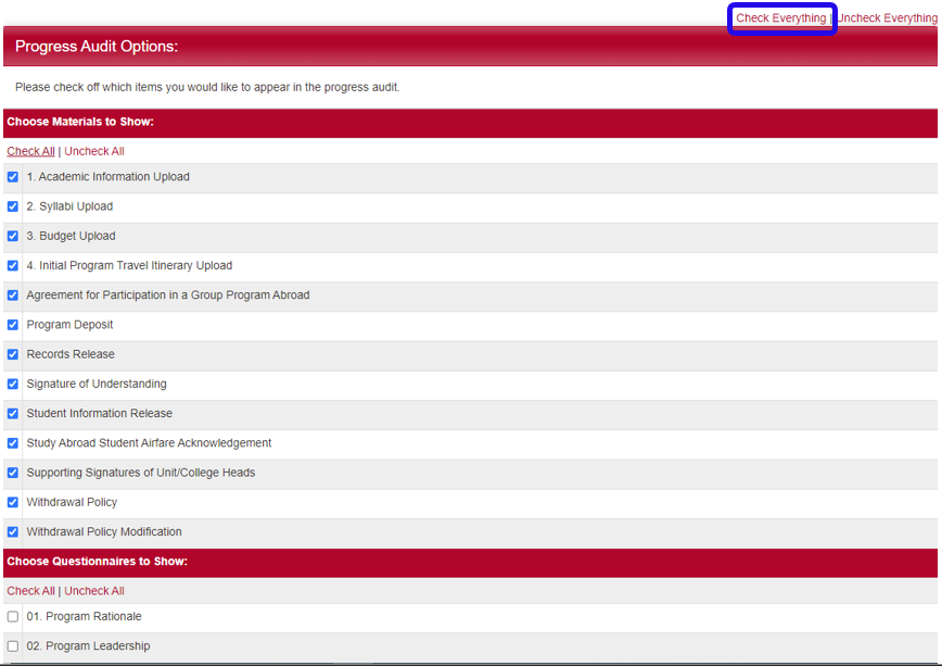
6. A table will be generated that will show the student’s progress on the various parts of their application. If some of the vertical text does not display properly, refresh the page.
-
Clicking on a student's name will take you to their application
-
If you want to send an email to certain students, you can check the box by their name and then click the “Send Email to Marked” button.
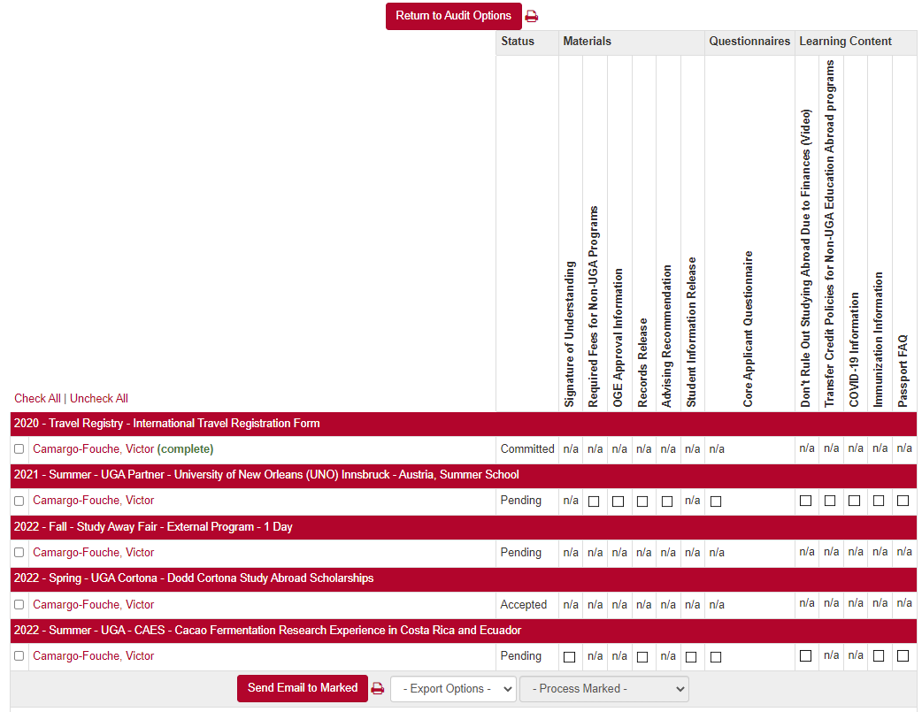
If you have any questions or concerns, feel free to contact:
This email address is being protected from spambots. You need JavaScript enabled to view it.
