This is an easy way to send an email to all selected students that have applied to your program.
1. Log in to the StudyAway Portal (https://studyaway.uga.edu/)

2. Search for the group of students you want to send a mass email to by clicking on Applicants > Search in the black navigation bar at the top. Type in your Program Name and hit the Search button.
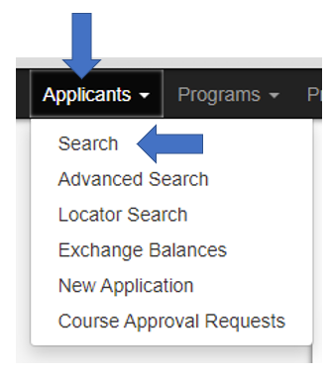

3. Click the “Options” drop-down menu and choose “Send email”.
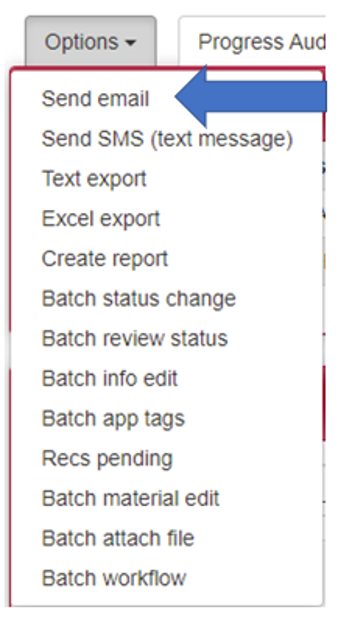
4. Click on the small white arrow next to “Email Recipients” and verify the students who will be receiving the email. If you don’t want certain students to receive the email, you can uncheck the box next to their name.

5. Scroll down to the “Email Content” section and enter your subject, body, and any CC/BCC email addresses.
Note: You may set a red box mentioning a "Privacy Warning". Don't be alarmed. This is simply reminding you that you are sending an email, which is no more secure than a normal email you would send through email client. Do not send sensitive information (i.e. passport numbers, financial information, etc.) via email.
6. Once you are ready, verify the content of your message and the recipients and press Send.
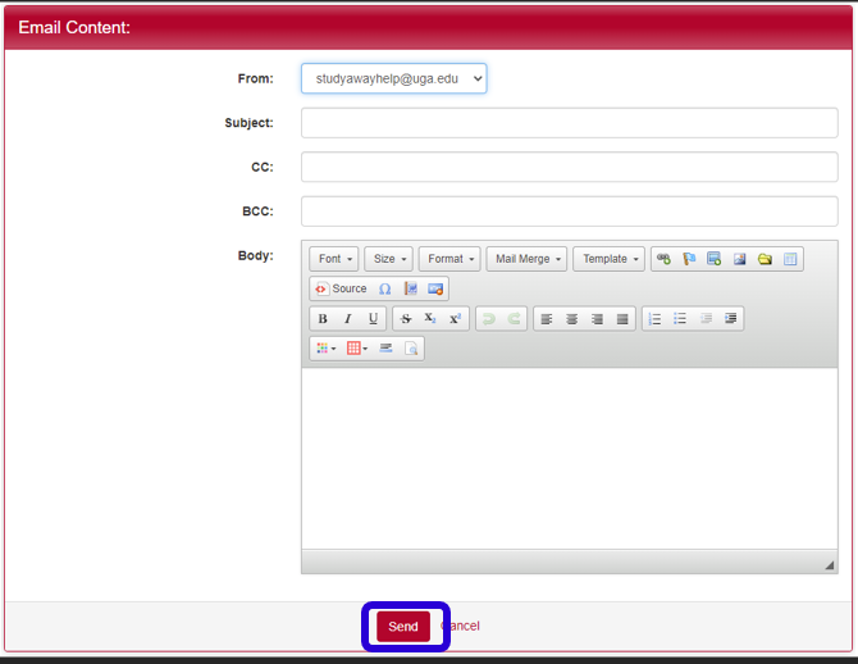
If you have any questions or concerns, feel free to contact:
This email address is being protected from spambots. You need JavaScript enabled to view it.
