This document provides step-by-step instructions on editing a questionnaire for a Program Proposal and/or Planning submission.
If you have any issues, please use the following contacts:
Please use the following contacts for questions about these submissions:
- General Questions:
This email address is being protected from spambots. You need JavaScript enabled to view it. - Academic Questions:
- International:
This email address is being protected from spambots. You need JavaScript enabled to view it. - Domestic:
This email address is being protected from spambots. You need JavaScript enabled to view it.
- International:
- Budget Questions:
This email address is being protected from spambots. You need JavaScript enabled to view it. - Technical Questions:
This email address is being protected from spambots. You need JavaScript enabled to view it.
Step-by-Step Guide
1. Go to studyaway.uga.edu
2. Click LOGIN in the black navigation bar.

3. Select UGA MyID Login, then enter your UGA MyID and Password and click LOGIN.
4. Ensure you are on your Applicant home page by clicking the home icon in the navigation bar and selecting Applicant.

5. Locate and click on the Proposal or Planning card under the the desired term to find and edit a questionnaire.
Note: Depending on the type of experience, the name of the submission might be "Study Abroad Program Planning", "Independent Experience Planning", etc.
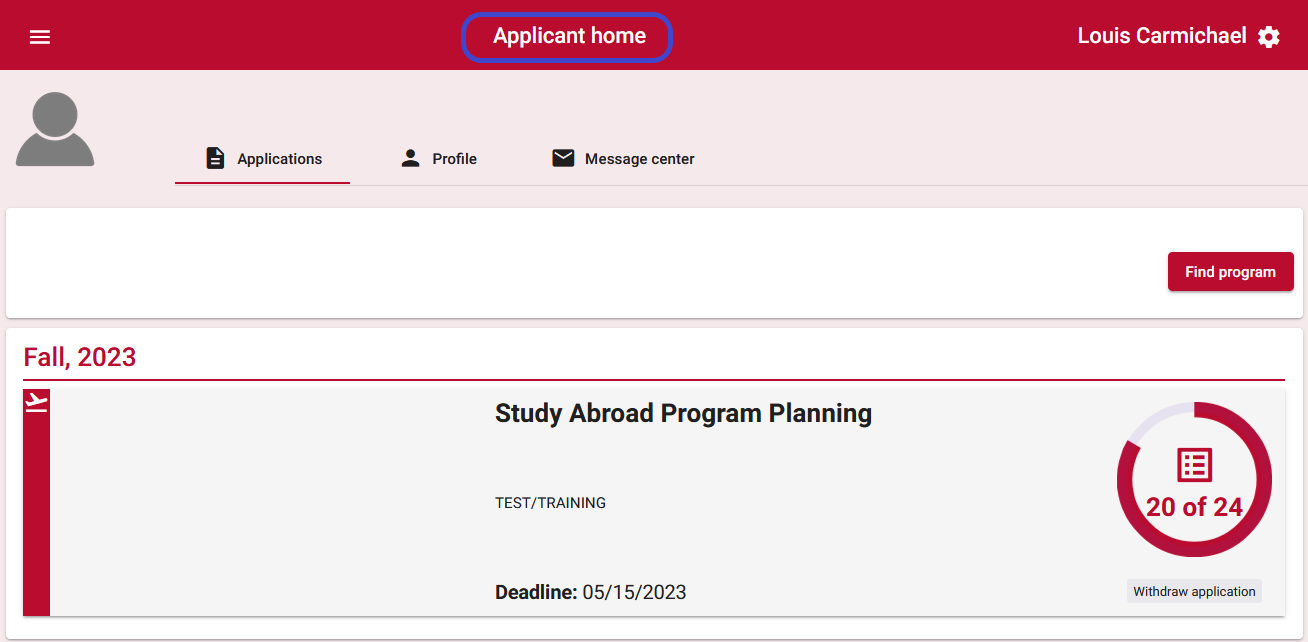
6. Once in the Planning documentation page, the system will default to the "Requirements" tab.
❗ Pending requirements show under "Online Application". Completed requirements will show at the end of the page.
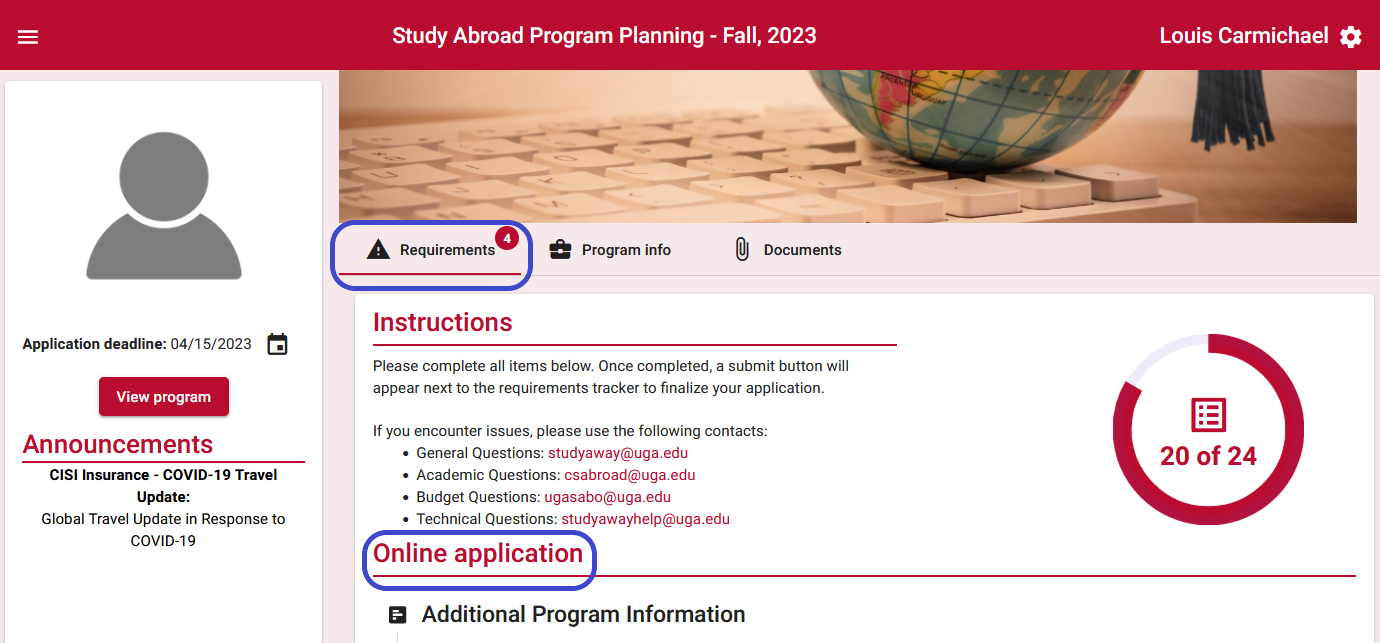
7. Completed requirements will show at the end of the page under "Completed Requirements". Locate the requirement needing editing.
✔️Requirements that allow editing will have the pencil icon displayed under "Actions". The eye icon allows user to see the submitted requirement.
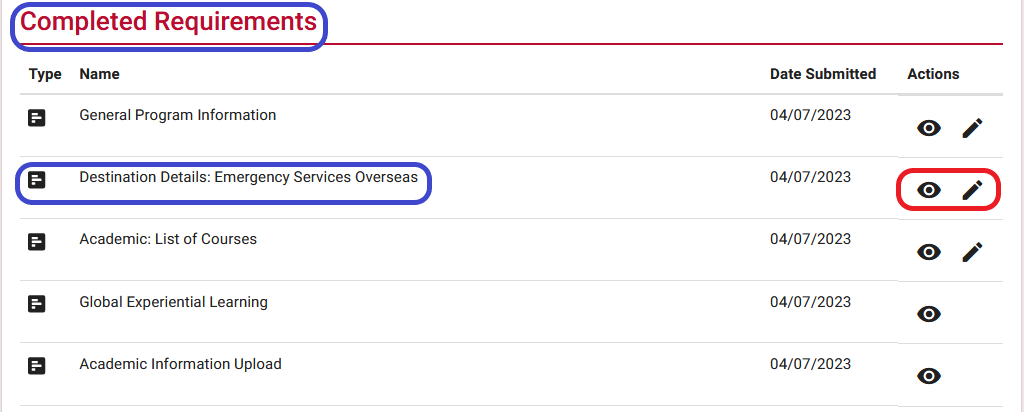
8. Requirements that allow editing will display the pencil icon. Click the icon to open the questionnaire editor and proceed with making the necessary changes.
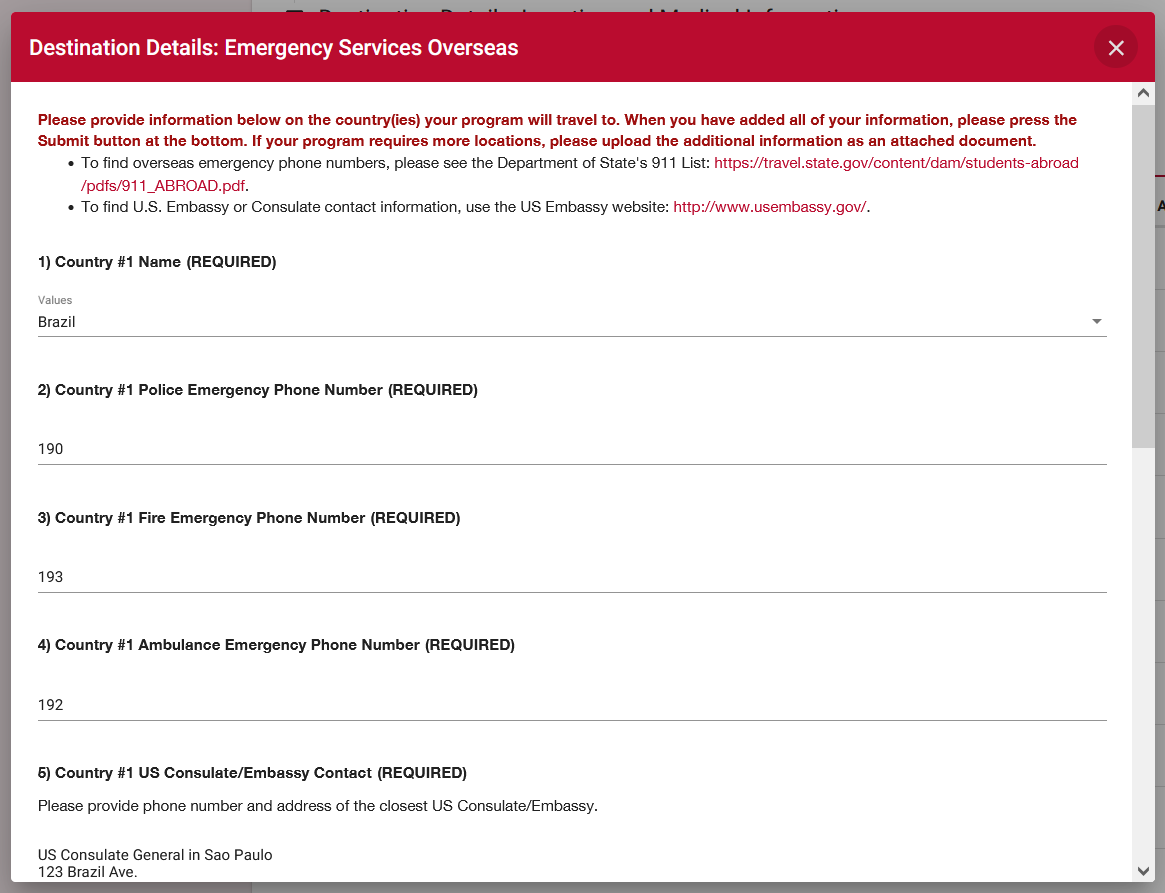
9. Some questionnaires may have more than one page. The bottom of the editor screen will indicate whether the questionnaire has more than one age.
‼️ After editing is complete, make sure to click "Done" to submit the changes. Closing the editor will save the responses but WILL NOT submit them.

