The following are instructions for converting a Classic Program Brochure in existing programs to the New Program Brochure Layout.
If you have a new program, please see the How to Update Your Program Brochure tutorial.
Table of Contents
Step By Step Guide
1. Go to the StudyAway Portal at studyaway.uga.edu

2. On the top navigation bar, click the Programs drop-down menu and select List All
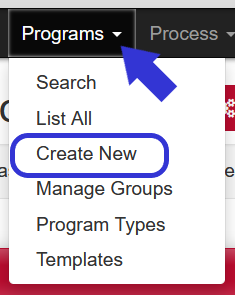
3. To see the public view of a program (what students see), locate the program you want to edit and click the Sheet of Paper icon on the right hand side
![]()
4. To edit a program, locate the program you want to edit and click the Pencil icon on the right hand side
![]()
Finding the New Program Brochure Builder
1. After locating the desired program and clicking the Pencil icon, the system will take you to the Program Builder
2. In the program builder, unlike using the Brochure tab as previously, click the Brochure (Program Wizard) button at the top of the page instead
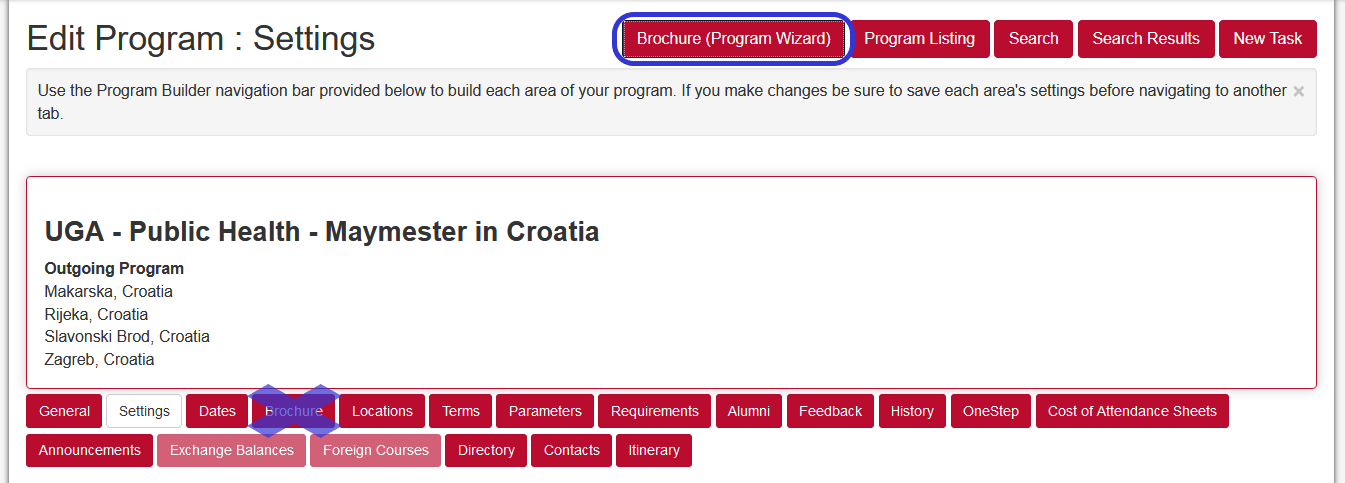
3. The page will change from the program builder to the Program Wizard.
In the program wizard, navigate to the Brochure tab (number 4)

4. This tab houses the brochure builder and editor for the program(s)
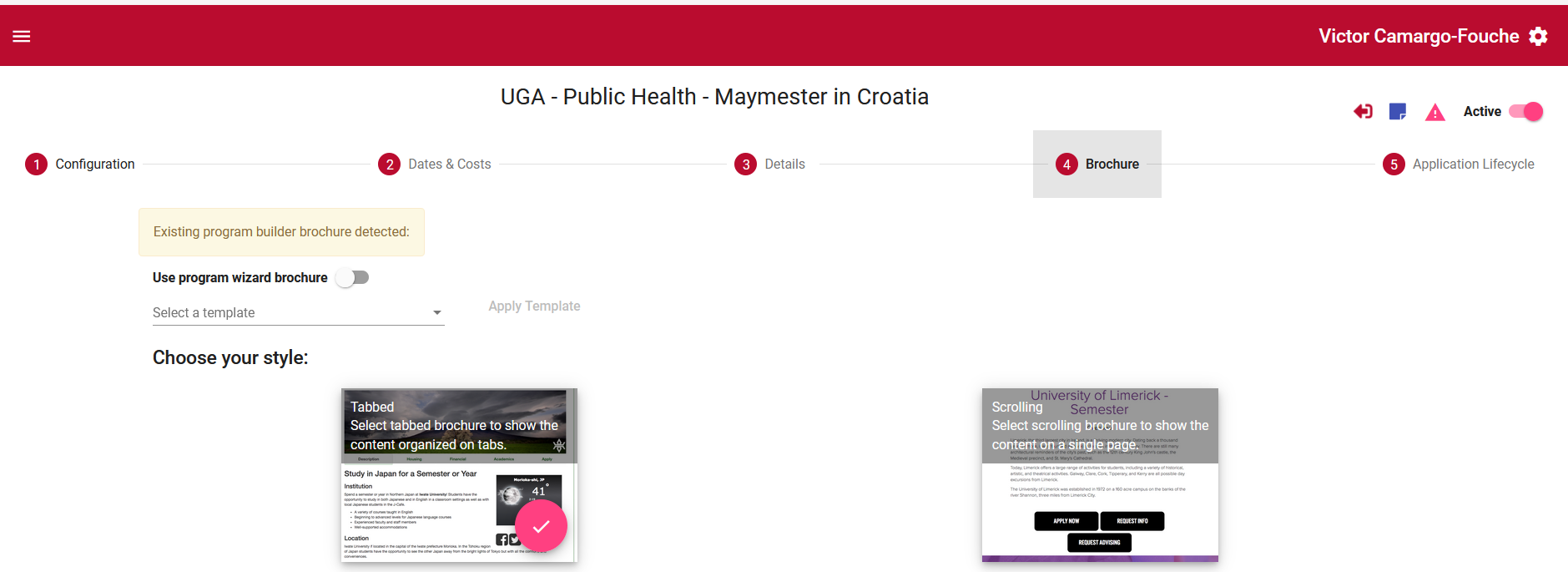
- To make the transition easier, the OGE created brochure templates for each program type
-
The template will assign a “default” layout to your program brochure
-
Templates include the different sections the brochure will have, and a pre-assigned banner image
-
Template types include:
-
UGA Faculty-Led
-
UGA Domestic
-
UGA Exchanges
-
Independent Experience
-
Non-UGA
-
1. Now in the brochure builder you will see the “select a template” option
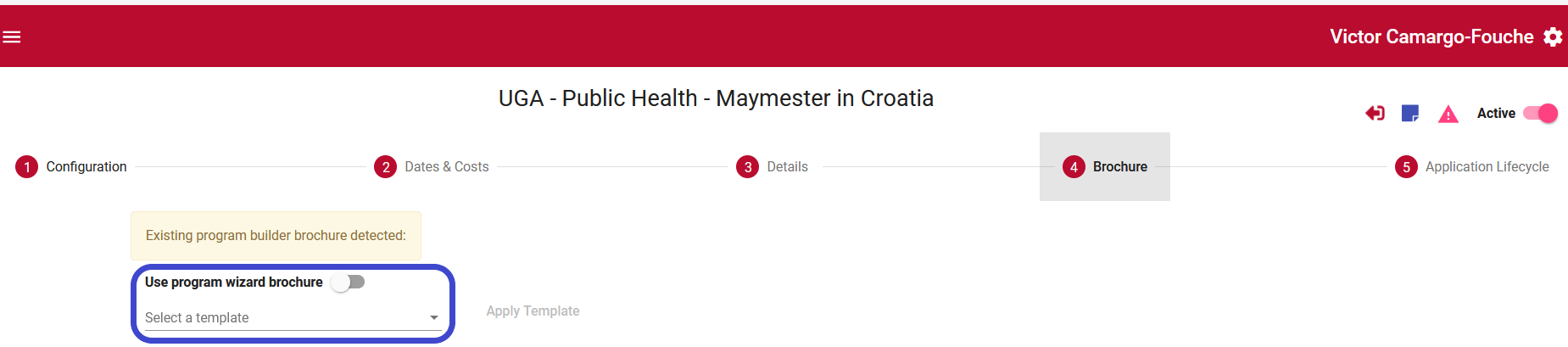
2. Select one of the available templates from the list
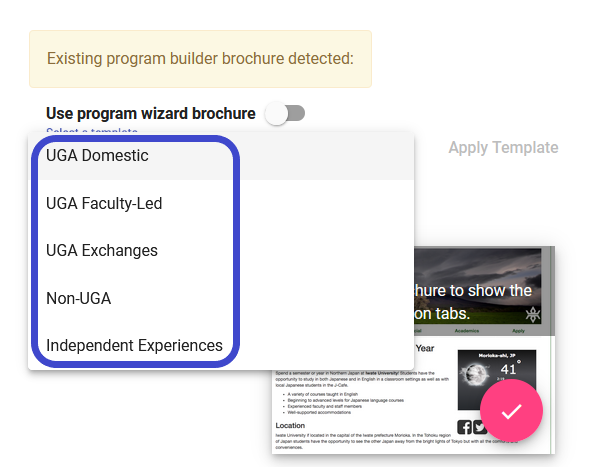
3. Once selected, the template name will populate in the selection field
4. If the correct template was selected, click “Apply Template”

5. Applying a template automatically enables the new program brochure layout on the public page
-
If you are not ready to display the new page, you can flip the “Use program wizard brochure” toggle switch to maintain the current classic layout until you are ready
NOTE: After applying the template, the “Use program wizard brochure” toggle switch may disappear
If it does, scroll down to the end of the brochure builder, click “Save”, then refresh the page
If it does not, continue to step 5
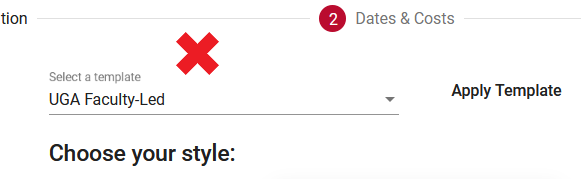


7. You are now ready to start working on your program brochure using the new layout! =)
If you have any questions or concerns, please contact:
This email address is being protected from spambots. You need JavaScript enabled to view it.
