Members of the faculty study abroad program proposal review committee have access to submitted new program proposals in the UGA StudyAway Portal. Using this system, they are able to review those proposals and make their recommendation as to whether the program should be approved, not approved, or modified and resubmitted.
Step-by-Step Guide
1. Log in to the StudyAway Portal at studyaway.uga.edu.

2. Ensure you are on your Reviewer home page by clicking on the Home icon in the navigation bar and selecting Reviewer.

3. Take a look at the "My Reviews" panel on your Reviewer home page. Here you will see a list of program proposals that have been submitted.
- The name of the person that submitted the proposal will be written in red text in the left-most column. Please note that this is not necessarily the program director.
- The proposal status can be seen under the "Application Status" column. All proposals under review will have the "Pending" status. Once they are approved, their status will be changed to "OGE Approved".

4. To review a proposal, click on the submitter's name.
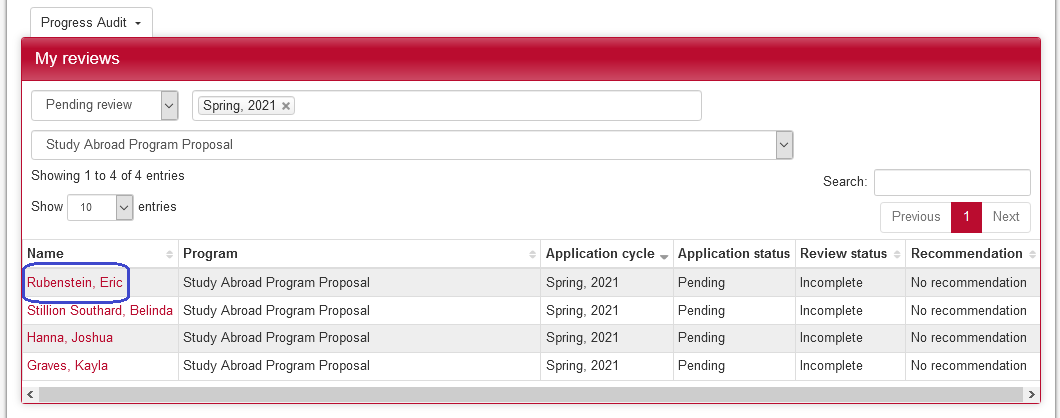
5. Scroll through the proposal to review all of its content.

6. You can view documents attached to an proposal by clicking on the "View documents that have been attached to this application" button in the "Attached Documents" section.
7. Once you reach the bottom of the proposal, you can give your feedback in the "Reviewer Feedback" section:
- You can type comments in the "Comments" box
- You can indicate your current recommendation by selecting either Accept, Reject, or Waitlist.
- "Accept" should be interpreted as, "I recommend that this program be approved."
-
"Reject" should be interpreted as, "I recommend that this program not be approved."
-
"Waitlist" should be interpreted as, "This program may be eligible to be approved, but changes need to be made to it." Please indicate the issues with the proposal in the Comments section.
- You can save your current recommendation and come back to it later if you do not have enough information or time to make your final recommendation at this time.
- If you are making your final recommendation, check the "Mark as completed" box. You can think of this like Who Wants to be a Millionaire?-- "Is this your final answer?"

8. Once you have made your recommendation, click the Submit button. Keep in mind that you are not submitting your final recommendation unless you have checked the "Mark as completed" box.
If you have any questions or concerns, please contact:
This email address is being protected from spambots. You need JavaScript enabled to view it.
