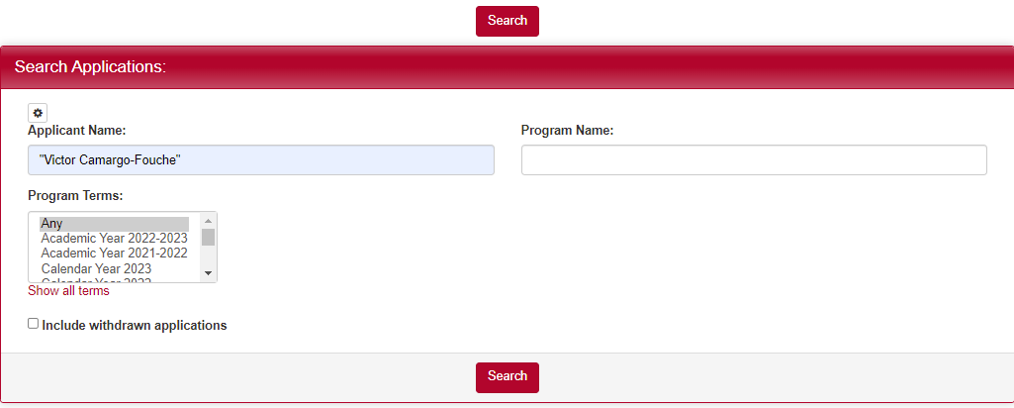A query is essentially a list of applicants gathered from the database based on the parameters set for the search. It is necessary to generate a report.
1. Go to https://studyaway.uga.edu/ and log in by clicking the LOGIN button in the upper right.

2. Once you’re logged in, in the black navigation bar click on Applicants and then click Search.
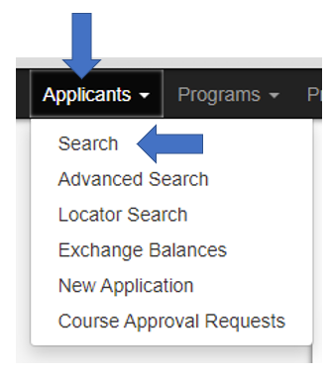
3. Specify your search parameters and then click Search. You can search for a student by entering their name into the Applicant Name field. If you want to search for a student’s name, you need to put it in quotation marks. For example, “colin mckenzie” will bring up all applicants with the exact name, “colin mckenzie”. Additionally, you can narrow your search by typing in part of your program name or selecting the specific term you are interested in. Keep in mind that withdrawn applications are not included in the search by default.
4. You should now arrive at the "Search: Results" page. If you are satisfied with your search parameters, scroll down to the very bottom where it says "Save Search Query." Enter a unique name for your search query and then save it by pressing Save Search.

5. To access your saved queries, go to the Administrative homepage by clicking on the House-shaped button and selecting Administrative.

6. Scroll down and you should see a section named "My Queries & Reports." There you will find your queries and several options for what to do with them.
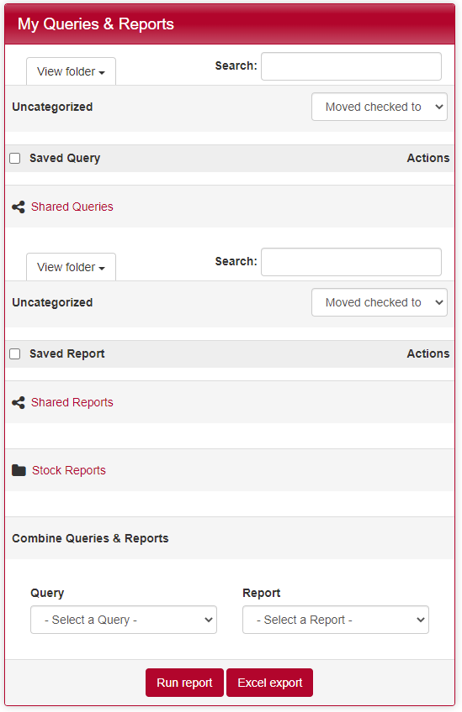
If you have any questions or concerns, feel free to contact:
This email address is being protected from spambots. You need JavaScript enabled to view it.