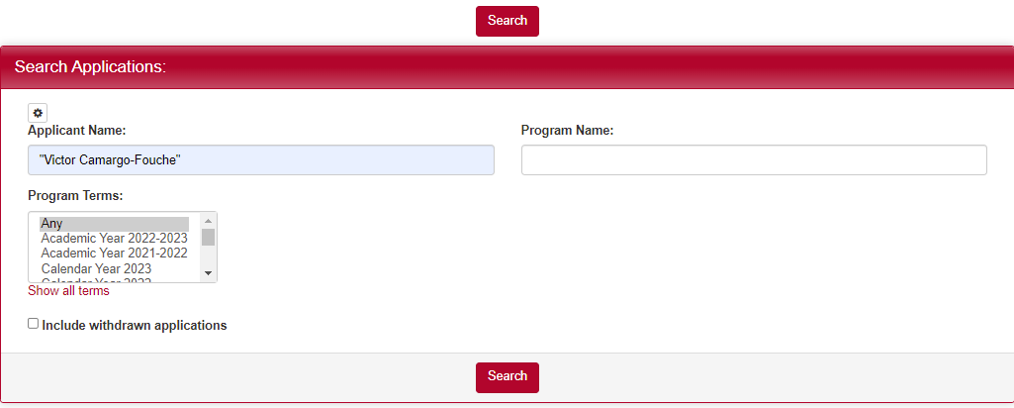Sometimes a student will turn in a transcript to you directly, either in person or through email. Commonly, they will submit a transcript online to their application on the StudyAway Portal.
Step-By-Step Guide
1. Go to the StudyAway Portal (http://studyaway.uga.edu/)
2. Click LOGIN in the upper right

3. Click on the Applicants tab and select Search. Search for the application of the student in question either with their name or through the program name. Once you have entered the information, press the red Search button at the bottom.
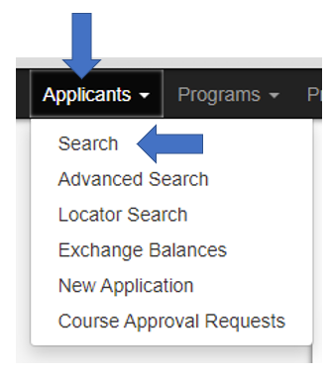
4. Once you have found and opened the application, you will arrive at the "Application: Overview" page.

- If you have been directly given the transcript, skip to Step 6.
- Otherwise, click Documents.

5. Find the student's Transcript under Attached Documents. You can open it up and view it to make sure it meets necessary requirements and meets your standards.

6. If the transcript is satisfactory, click the Materials tab and find the Transcript requirement for the program. Click the box to indicate that it is received. Then scroll down and click the Save All button. You should see a note pop up on the right saying it has been reviewed by you.
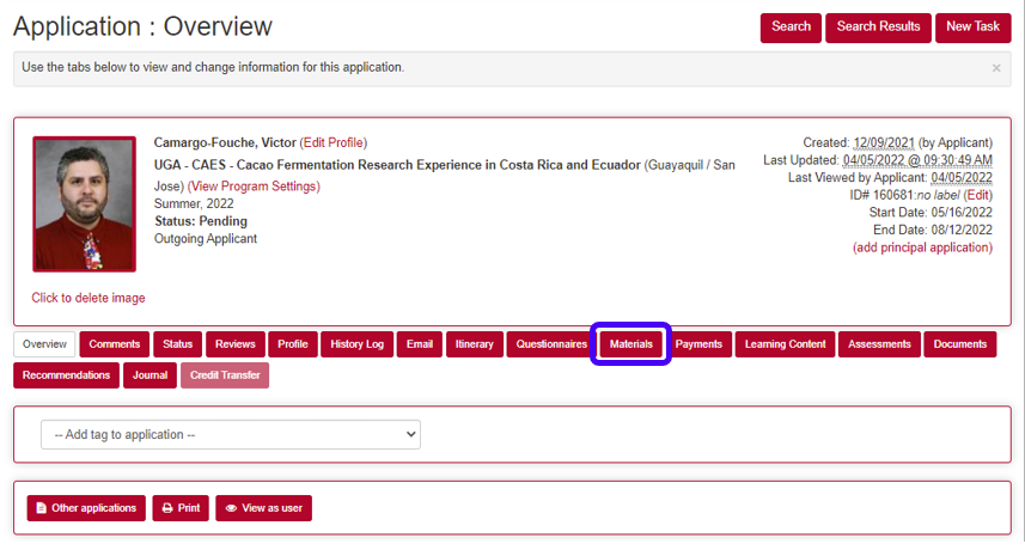
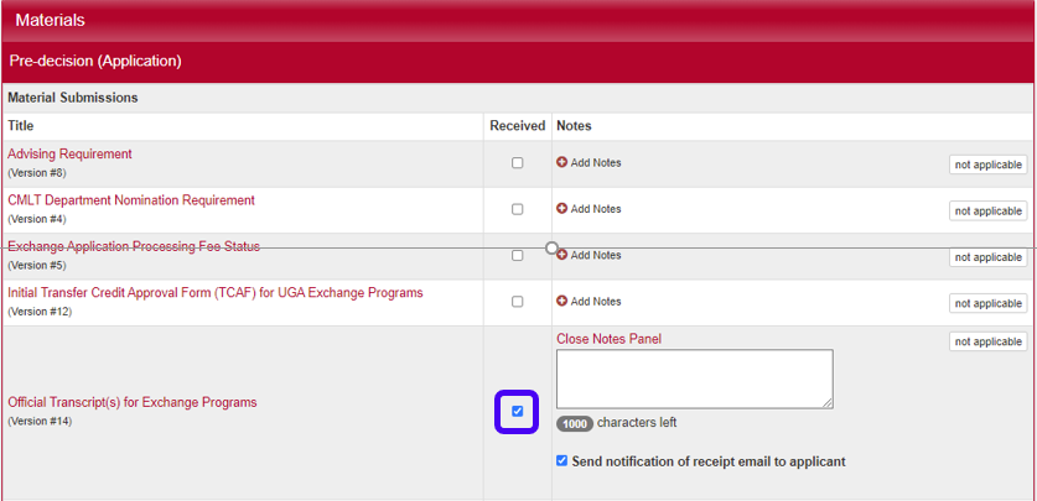

If you have any questions or concerns, feel free to contact:
This email address is being protected from spambots. You need JavaScript enabled to view it.