This guide will show you how to download documents uploaded by applicants for viewing.
1. Log into the StudyAway Portal.

2. In the black navigation bar at the top click on Applicants > Search.
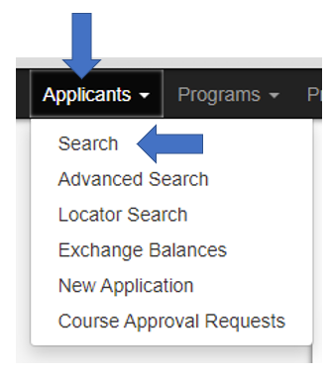
3. Type part of your program name in the Program Name field and select the term in the Program Terms list, then click Search.
Note: if you only have one program, you do not need to specify the program name.
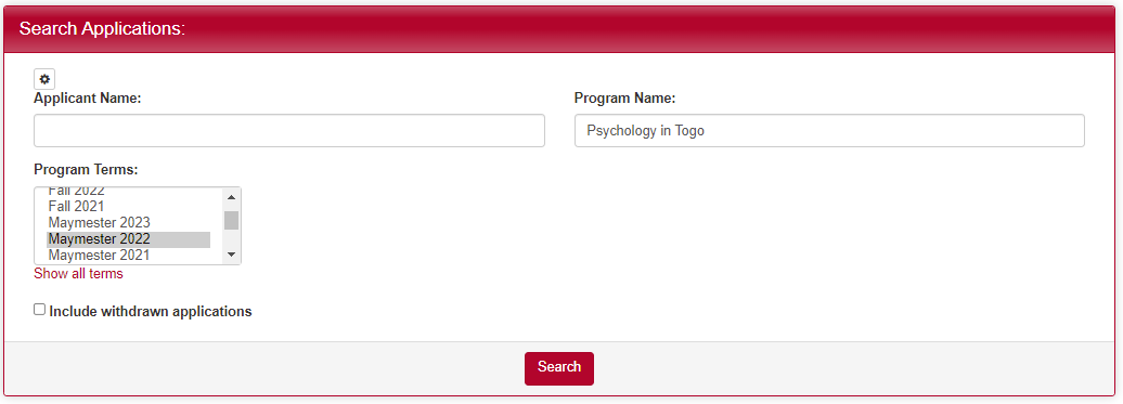
4. Click on the application for a student whose passport you want to download.

5. Click on the Documents tab of the student’s application.

6. Click on the file to view it in your browser.
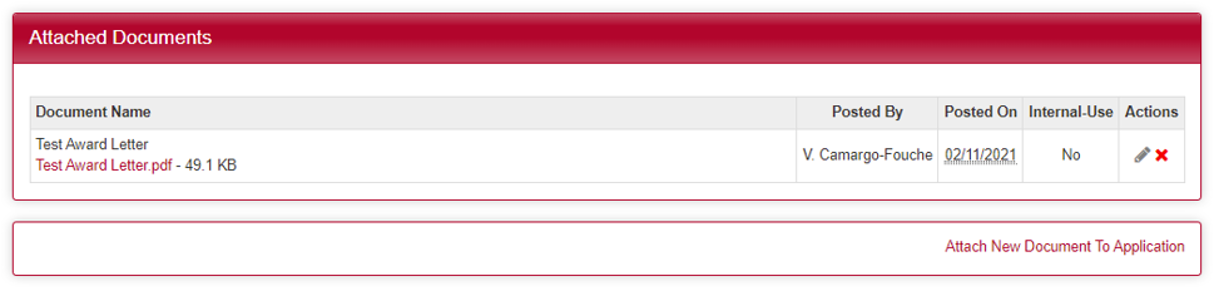
7. Download the image.
- If the passport is an image file (for example, JPG or PNG), you can Right Click on the image and select “Save image as”.
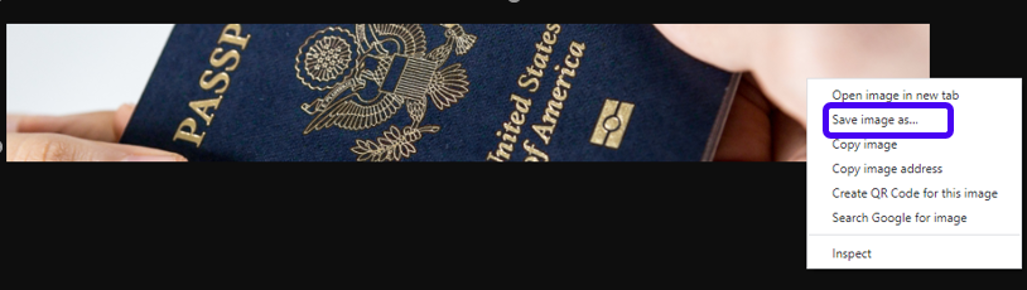
- If the passport is a PDF or other type of file, you may need to “Print to PDF”.
- First, try to print the page using the normal print function in your web browser.
- This can be done on Windows by pressing CTRL + P on your keyboard.
- This can be done on Mac by pressing COMMAND + P on your keyboard.
- When the print dialog pops up, click on the button you change your printer/destination.
- Select the option from the list that says, “PDF”. Examples might include “Save as PDF”, “Microsoft Print to PDF”, or “Adobe PDF”.
- Click the confirmation button. This will usually say either Save or Print.
- First, try to print the page using the normal print function in your web browser.
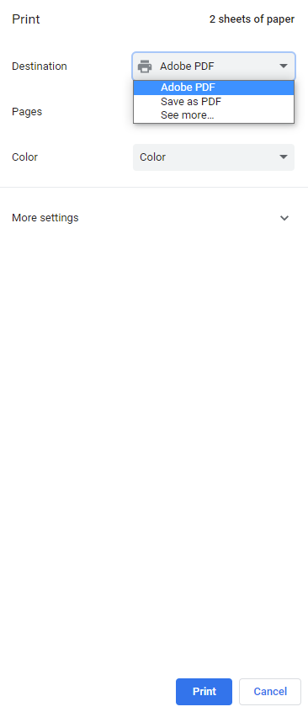
If you have any questions or concerns, feel free to contact:
This email address is being protected from spambots. You need JavaScript enabled to view it.
