This guide will show you how to change or set up the dates for the program. It will also show you how to toggle the acceptance of the application.
1. Log in to the StudyAway Portal at https://studyaway.uga.edu/. The login button can be found on the far right of the black navigation bar.

2. Click on Programs in the top navigation bar and then select List All
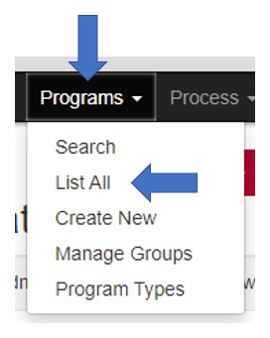
3. Locate the program you want to modify and click the Pencil icon on the right hand side.
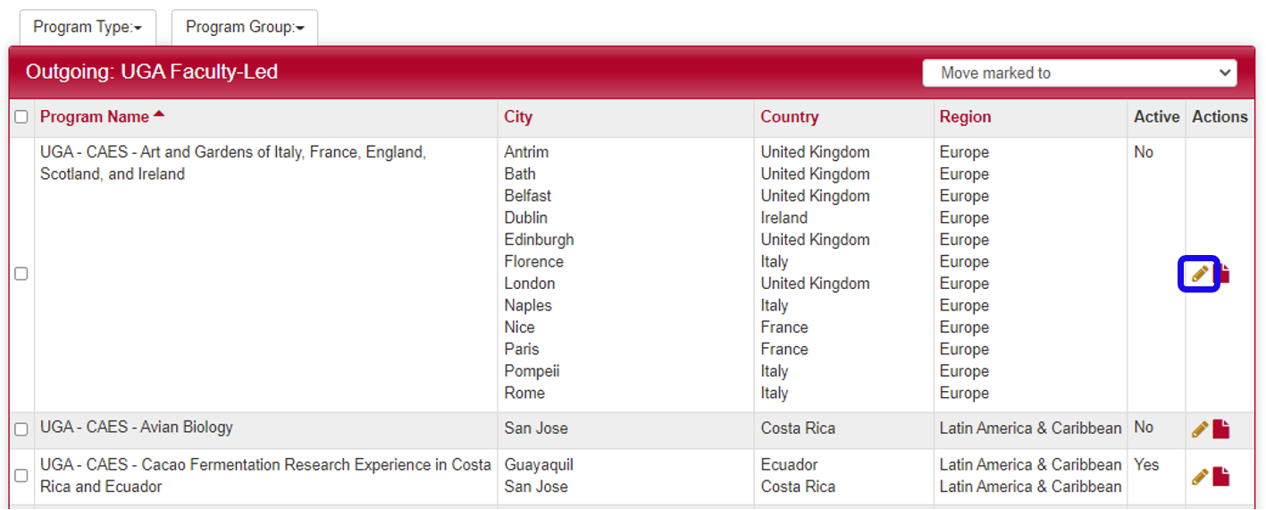
4. Click on the Dates button.
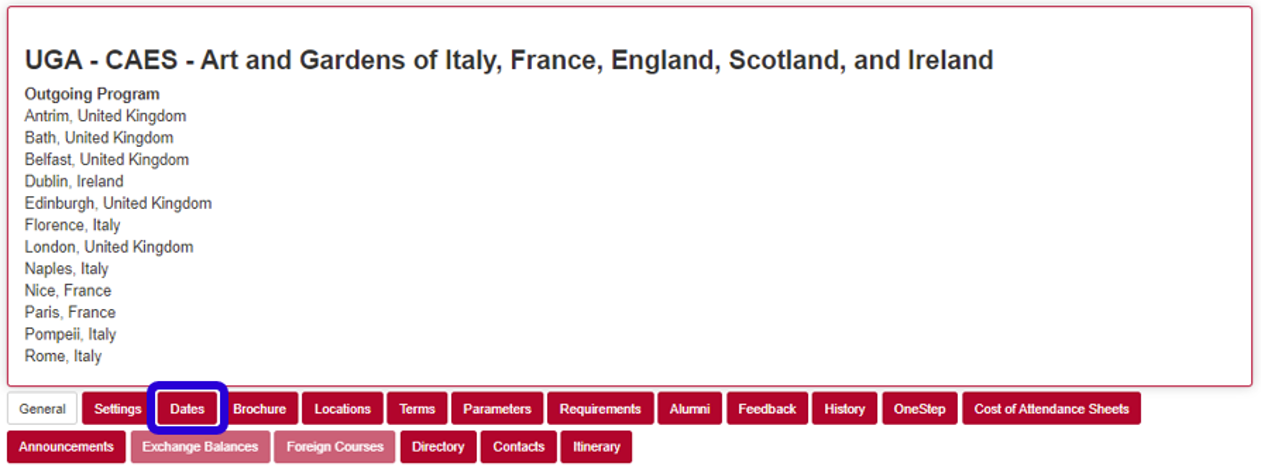
5. To edit dates or toggle applications for an existing application cycle, click on the Pencil icon.
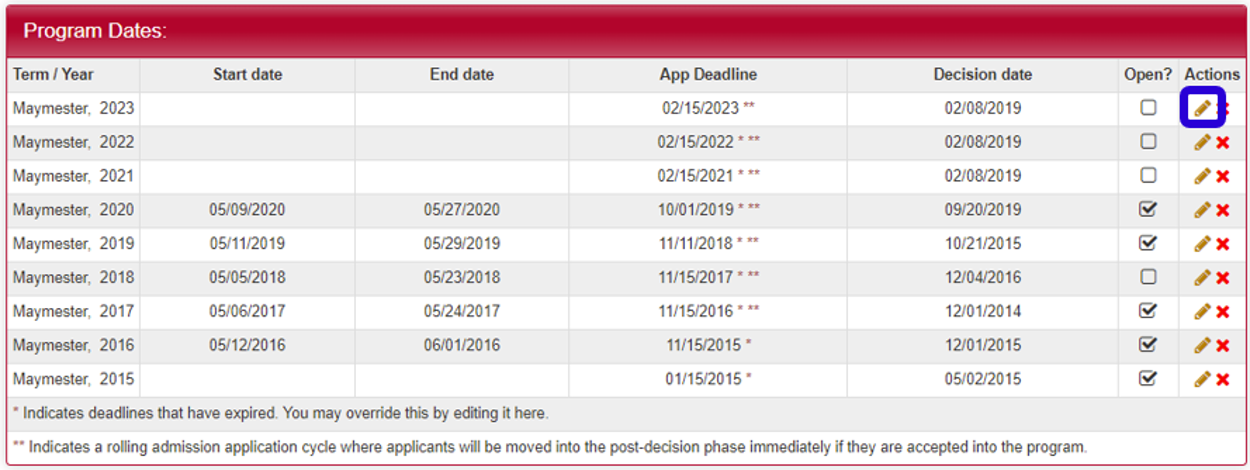
6. Once you are editing a date record (application cycle):
- Start Date is the date your program departs the United States to go abroad
- End Date is the date your program returns to the United States.
- If your program only has one location, the first time you create a new application cycle, "Create program itinerary record with these dates" will appear as an option. Check this box to automatically create an itinerary record for your program (this will save you time later).
- Application Deadline is the date that applications will automatically close for your program. This can be extended for the whole program or on a student-by-student basis at a later time, if necessary.
- Decision Date is the date your students will be automatically notified of acceptance, rejection, or waitlist. If you want your students to be notified of the decision immediately, set this to any date before the current date (this is the default setting).
- Term Notes is a section where you can optionally describe the term, if you desire. This is typically used to explain unusual situations to other administrative users.
- If you want students to see what you type in the Term Notes section, checking this box will make it visible.
- Toggling the Accepting Applications checkbox will enable/disable applications for the specified term.
- Once you have made your changes, click the Add or Update button at the bottom to save.

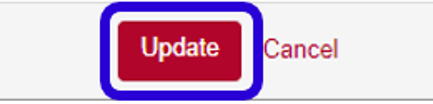
If you have any questions or concerns, feel free to contact:
This email address is being protected from spambots. You need JavaScript enabled to view it.
