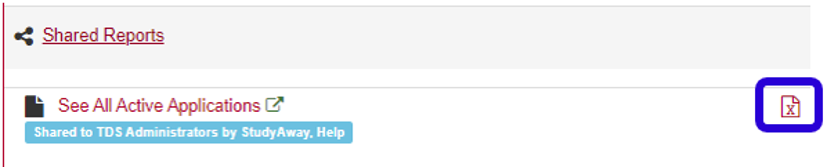Excel reports of the following information can be easily generated out of the StudyAway Portal:
- Passport Information for All Students
- Emergency Contact Information for All Students
- Health and Medical Information for All Students
These reports are accessible from the "Shared Reports" folder of the My Queries & Reports section on your Admin Home page in the StudyAway Portal.
If any of the fields in your downloaded report are blank, it is because the student has not submitted this information. Program directors/coordinators should follow up with their students for this information.
Video Guide
Click on this link if you were unable to see the video.
Text Guide
1. Go to https://studyaway.uga.edu/
2. In the upper right, click LOGIN

3. Select the first option, “UGA MyID Login” and click Submit.
4. Enter your UGA credentials and click Log in
5. Once you are logged in, click on the Home icon in the black navigation bar, and then select Administrative to ensure that you are on your administrative home page.

6. Locate the column called “My Queries & Reports”
7. Within this section, click on the link called Shared Reports.

8. You should see 3 reports:
- [YEAR] Emergency Contact Information for All Applicants
- [YEAR] Health and Medical Information for All Applicants
- [YEAR] Passport Information for All Applicants
9. Click on the Excel icon to download the reports as an Excel file (recommended). Alternatively, you can click on the names of these reports to view them in your web browser.