Table of Contents
1. Go to the StudyAway Portal at studyaway.uga.edu.
2. Click LOGIN in the upper right.

3. Once you have successfully logged in, click on your existing application under the “Applications” section on your Applicant Home Page.
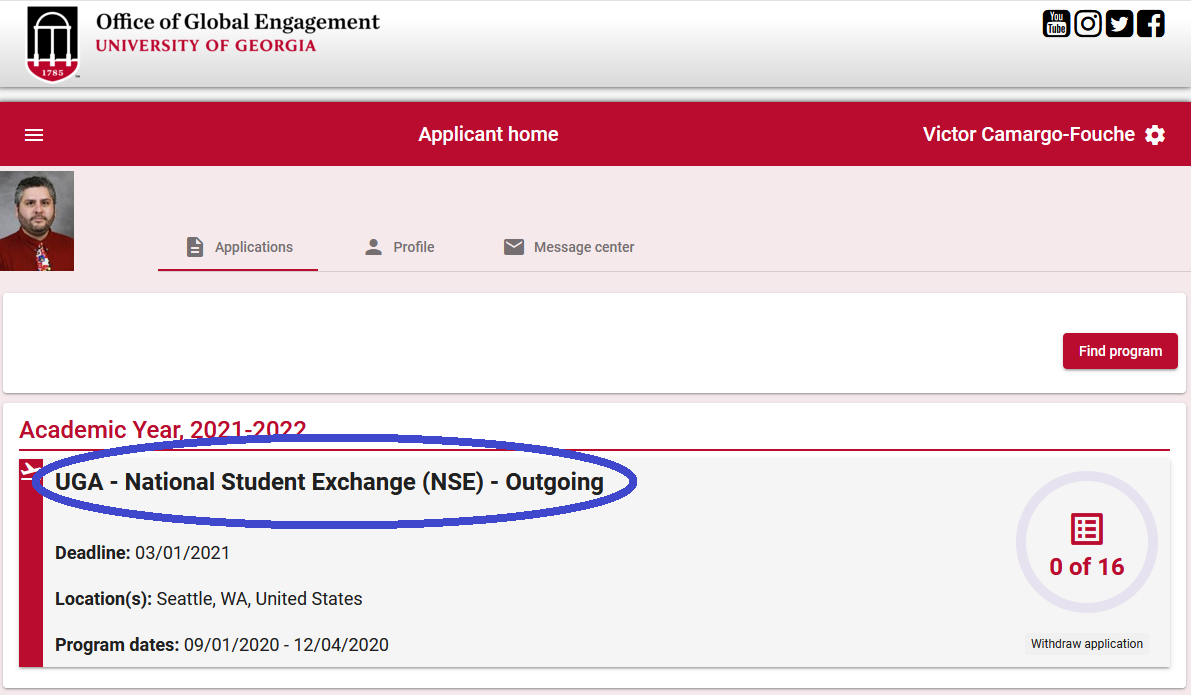
4. On your application, locate the Payment Material. It is the application material with a "card" icon. It usually has "Program Deposit" in the name. Click the "Pay Now" button.
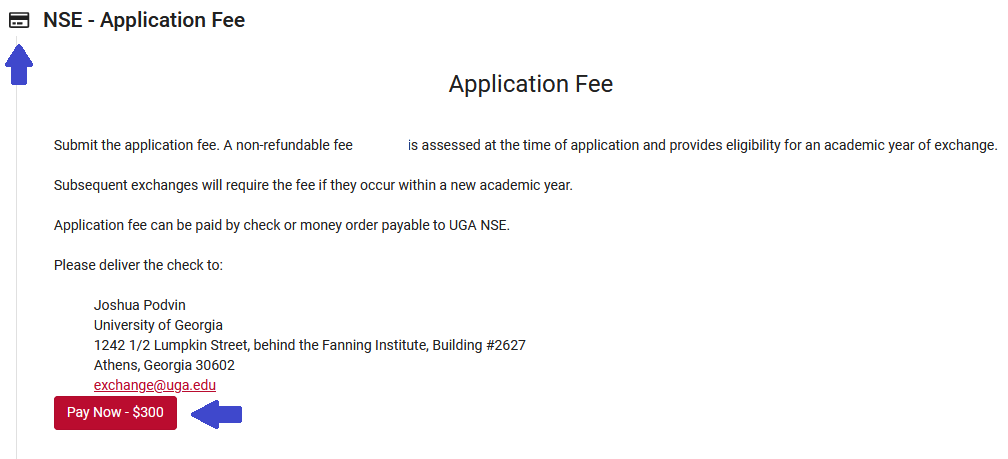
5. A new window will open. Fill out your payment information in the payment form and click the Continue button.
Note: Different programs may have different deposit amounts than the image below.
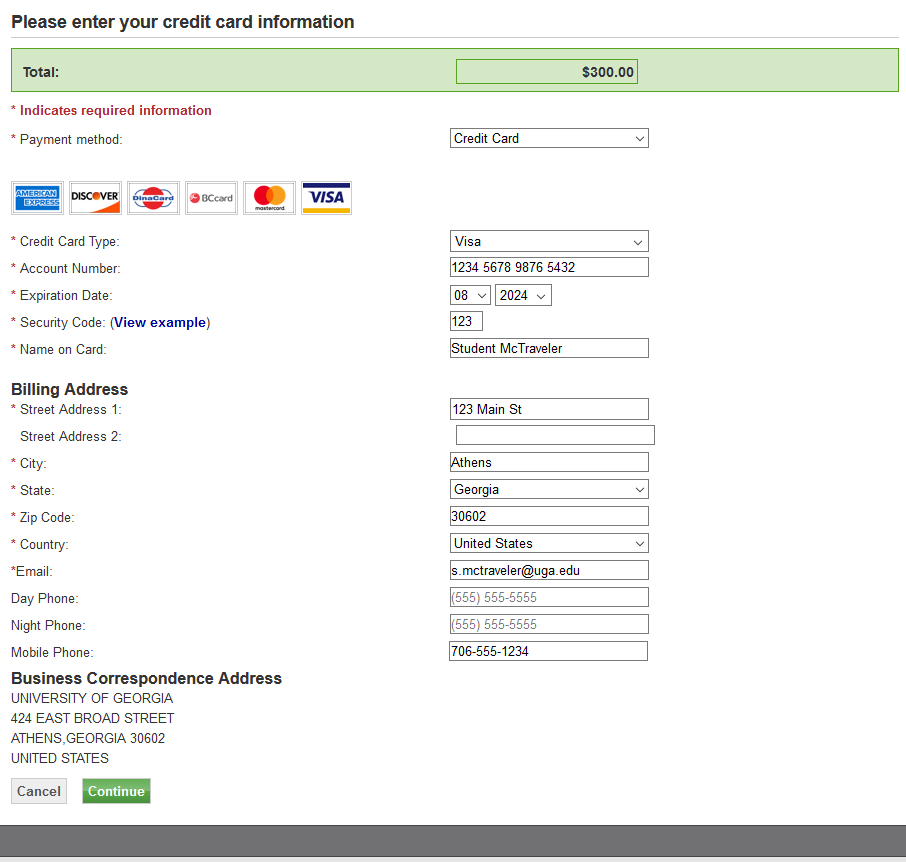
6. You will see a receipt with the amount you paid. If the payment was successful, the deposit material will immediately move to the "Completed requirements" section of your application page with the date submitted.
If the application material did not move, your payment was not successful.
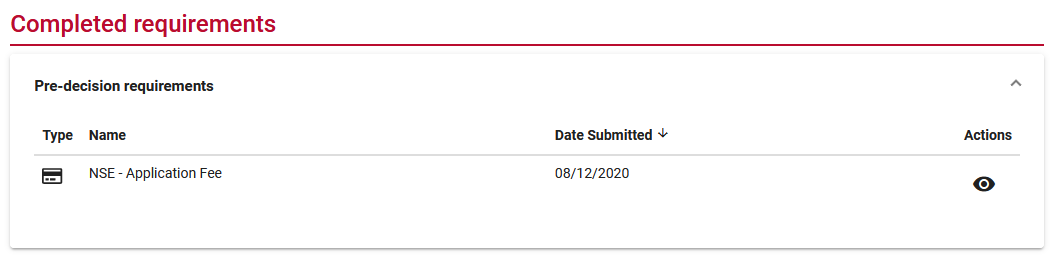
If your payment is not working, here are some common troubleshooting tips:
-
Make sure you typed your credit card information correctly. As funny as this may seem, the issue is often due to a simple typo, including the billing address.
-
Many banks have a form of automated fraud prevention that will block unusual transactions. Call the contact number on your card and make sure they are not blocking the transaction. If they are, you can have them authorize the payment.
-
Many banks impose daily spending amounts, or spending amounts for transactions. Call the contact number on your card and make sure you are within spending limits, or request an amount increase.
-
Try using a different card.
Having Difficulties?
If you are still unable to make the payment after trying the troubleshooting tips above, please contact us at
This email address is being protected from spambots. You need JavaScript enabled to view it.
