The Office of Global Engagement has implemented an online international travel registration process. This process gathers information critical for responding to emergencies abroad for UGA travelers and helps develop a comprehensive picture of international engagement.
When completing an online Travel Authorization through PeopleSoft, you will be asked to select the Reimbursement Type. If you select “International Travel” as your Reimbursement Type, a travel registry will need to be completed with the Office of Global Engagement.
Step-by-Step Guide
1. Go to the International Travel Authority page to register the international travel with OGE.
2. At this point, you will be asked a series of questions in order to determine if UGA requires additional documentation for this travel. Answer the questions by clicking on the buttons
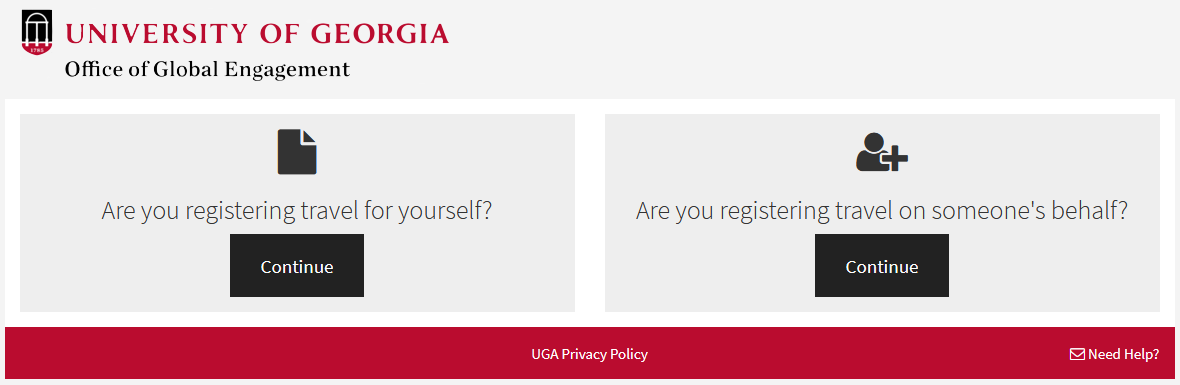
3. Once the system has determined the documentation required for your travel, you will be redirected to the Office of Global Engagement’s international travel registry.
4. You will need to log in with your UGA MyID and password.
If you’re having trouble logging in, please contact
This email address is being protected from spambots. You need JavaScript enabled to view it.
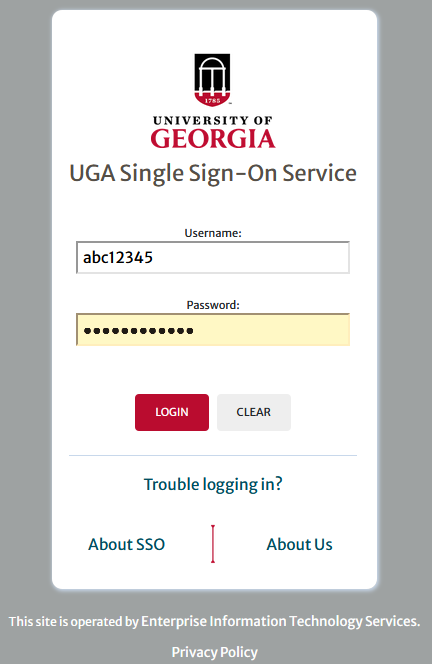
5. After logging in, you will need to answer some questions about the travel. Your responses to these questions will help UGA respond to emergencies abroad and assist in developing a comprehensive picture of the University’s international engagement.
- Please select your international destination, then select the arrival and departure dates for the destination to build your itinerary. After selecting the dates and location, click on the Add to itinerary button. You can select additional locations and dates to build your complete itinerary. If you make an error, selecting the wrong city for example, you can click the Trash Can icon to remove that itinerary record.
- Unable to locate a city:
- If you can’t find your city, double check your spelling and make sure you didn’t type it incorrectly. Some cities, especially those in countries that don’t use Latin alphabets, may be spelled in different ways, so be sure to try other common spellings for a city.
- If you still are unable to find your city, it is likely a small, rural area. In this situation, select the nearest town available in order to complete your registration, then let us know at
This email address is being protected from spambots. You need JavaScript enabled to view it. so we can add the location to our roster.
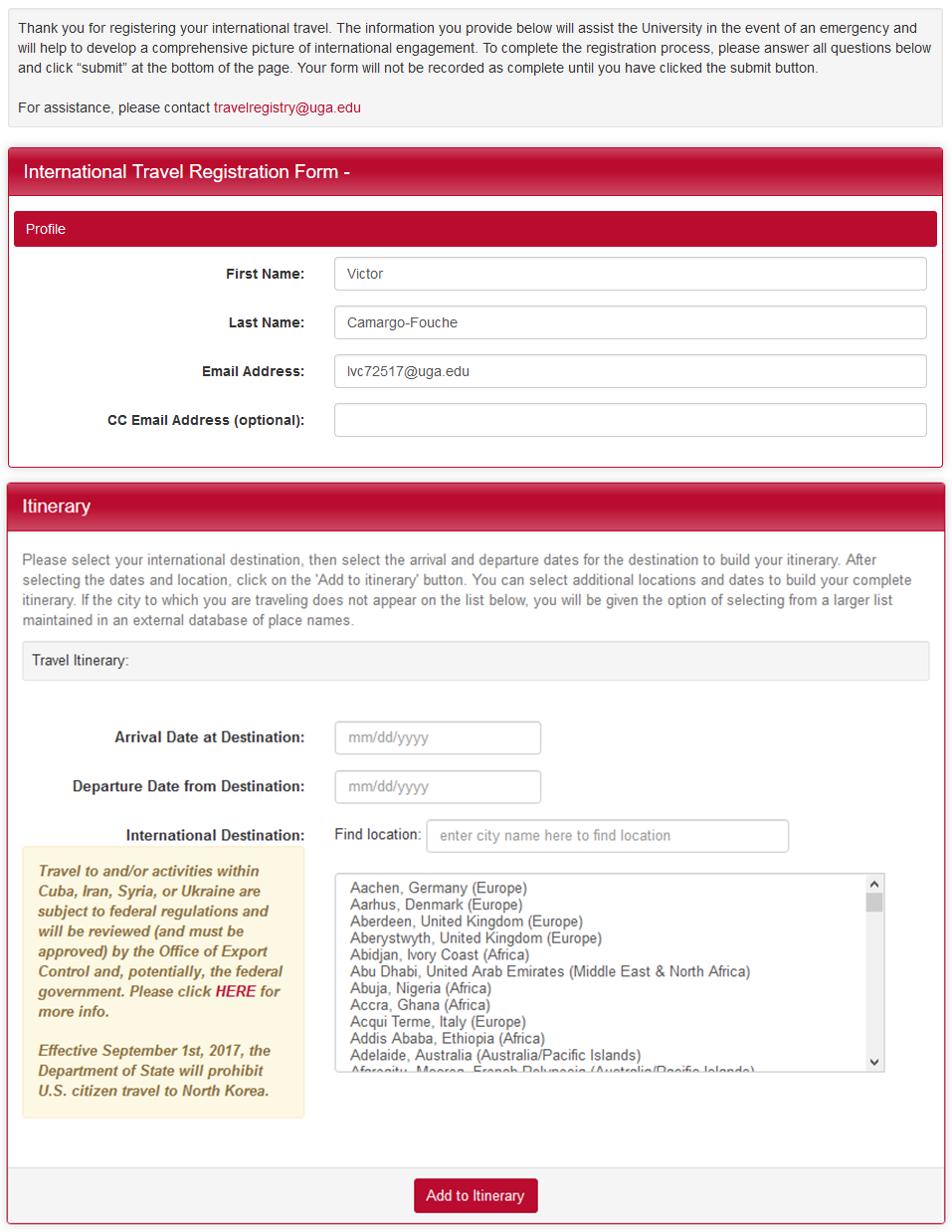
6. Now that the itinerary has been built, answer the remaining questions. Questions marked with an asterisk are required questions and must be answered to complete the travel registration. Once you have answered the questions, click the Update button at the bottom of the page.
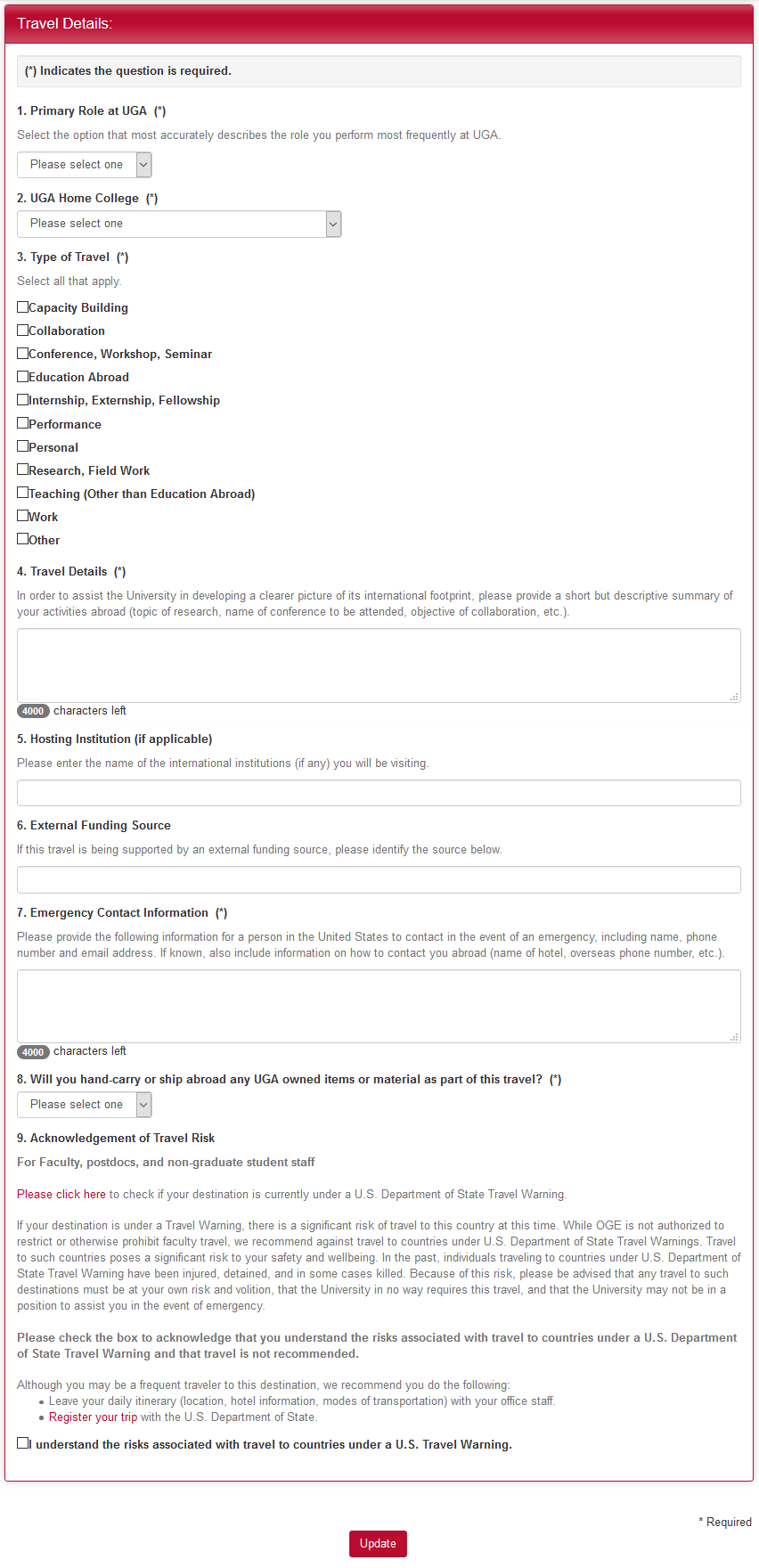
7. You will see a pop-up notification saying you have successfully registered your travel. The traveler will receive an email with their itinerary on file. Click the OK button and you will be logged out.
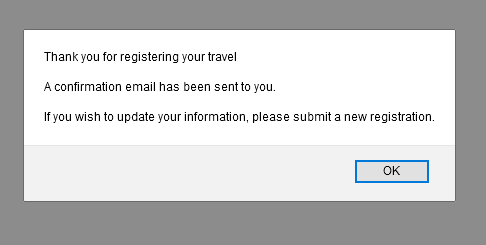
8. You are now done with the international travel registration process, however if you were submitting a Travel Authorization, you must make sure that you go back and complete that travel authorization.
Questions?
- If you have questions about the International Travel Registration through OGE, please contact
This email address is being protected from spambots. You need JavaScript enabled to view it. - If you have questions about the Travel Authorization process through Accounts Payable, please contact
This email address is being protected from spambots. You need JavaScript enabled to view it.
If you have any questions or concerns, please contact:
This email address is being protected from spambots. You need JavaScript enabled to view it.
