After completion of an International Travel Registration, you may need to change details on your itinerary or review questionnaire items.
Step-by-step Guide
1. Login to the StudyAway Portal. The login button lies to the top right.

2. On your Applicant Home Page, click on the Travel Registration card.
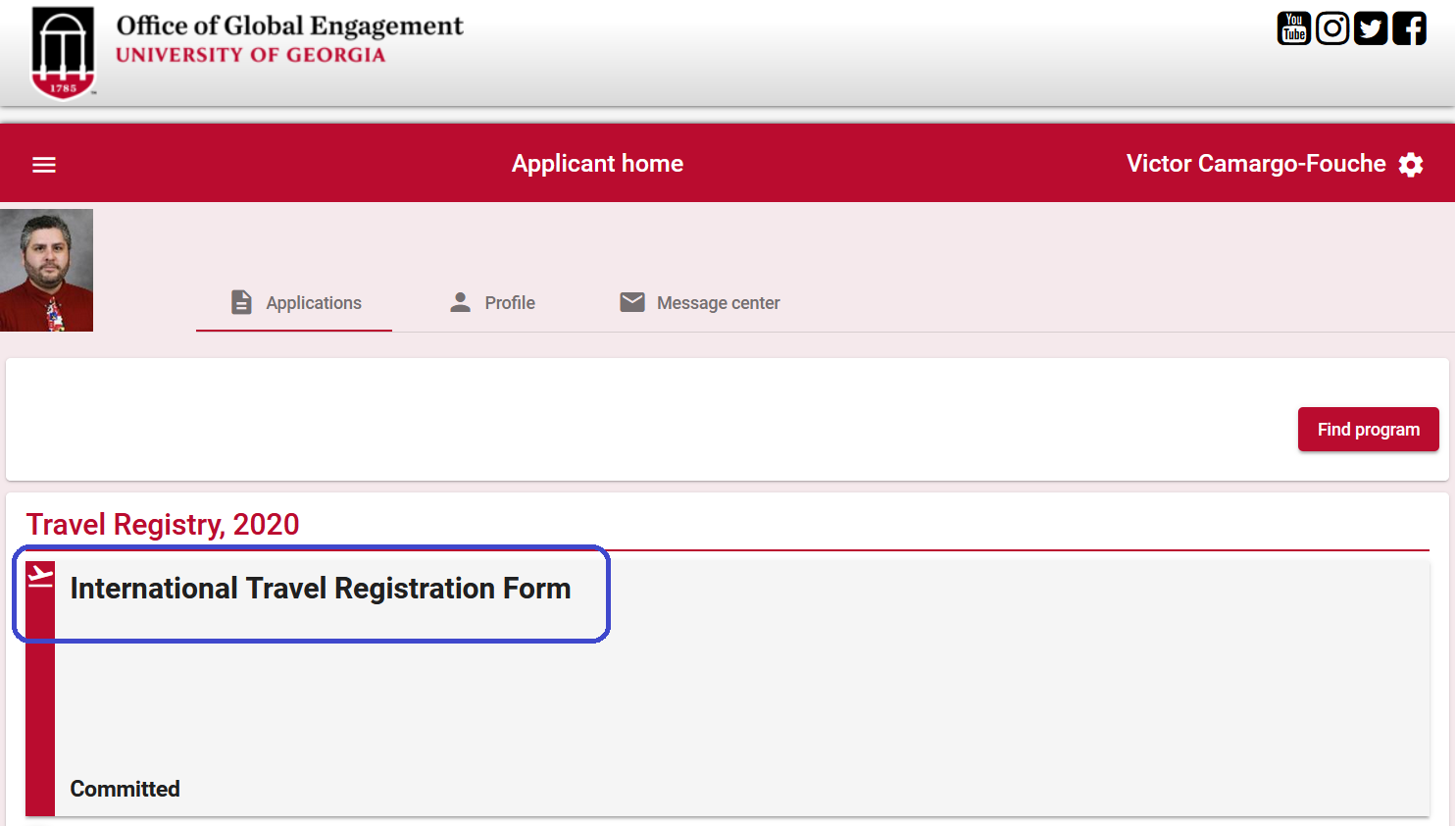
Enter or Edit Itinerary
In the Itinerary section:
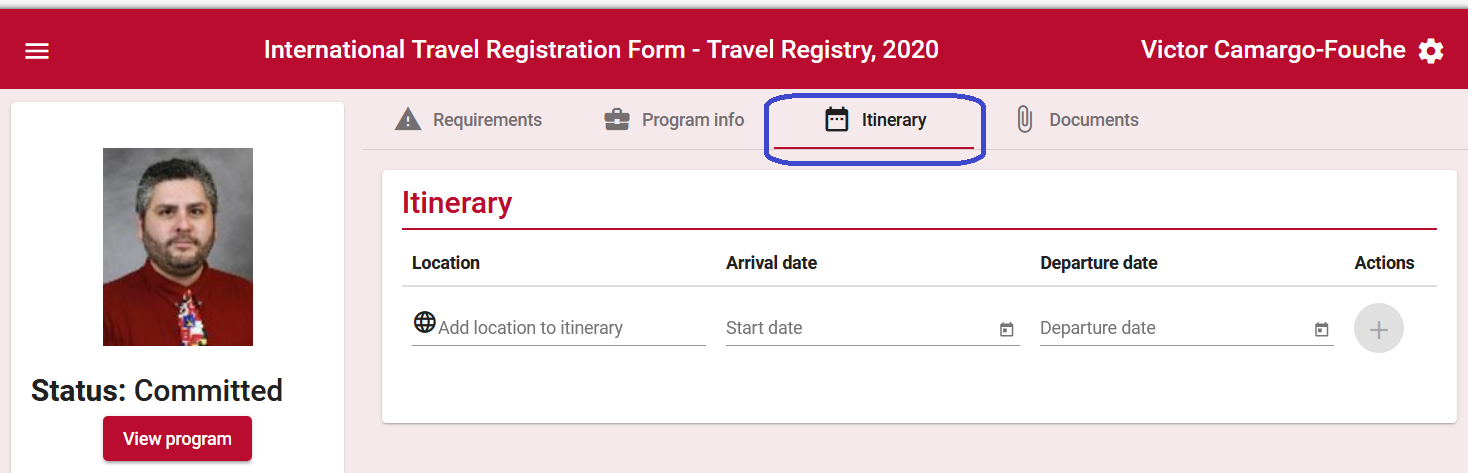
Adding a New Record
For each location, indicate the name of the city and country, then the first day and last days you will be in that location. Once entered, click the Plus sign button to add itinerary.
If you can't find your city, check your spelling. Some city names may be spelled in multiple different ways, so be sure to try different common spellings (especially for languages that use a different character set). For example, "Patras, Greece" instead of "Patra, Greece".
NOTE: if the location does not appear in the search box, please contact us at
This email address is being protected from spambots. You need JavaScript enabled to view it. to have the location added to our roster.
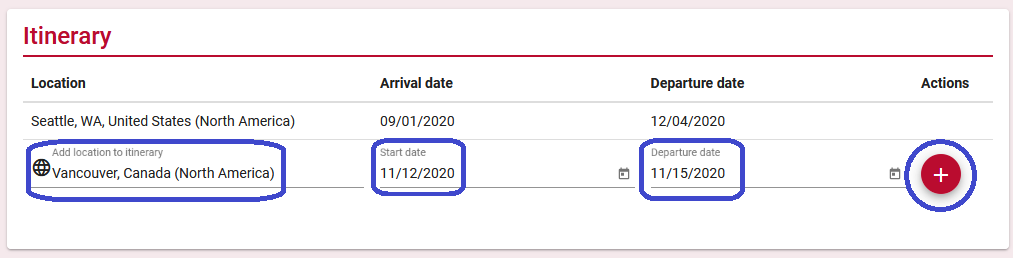
You will see the city you entered has been added to your itinerary. If you are traveling to more than one city, repeat the step above for each individual city.
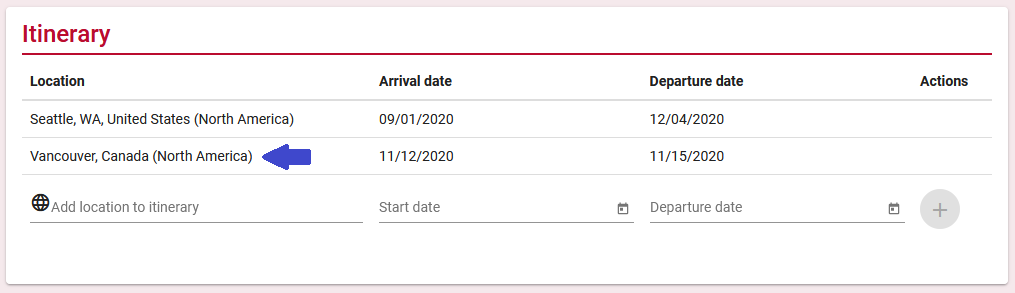
Editing/Removing a Current Record
If locations or dates have changed, you can edit or remove the itinerary record.
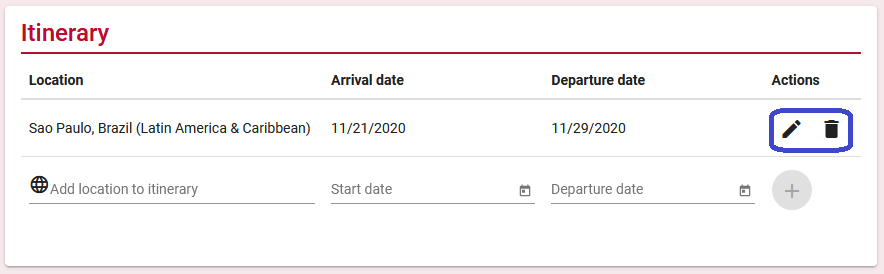
- To edit, click the pencil icon. Once edits are complete, click the check-mark to finalize the changes.
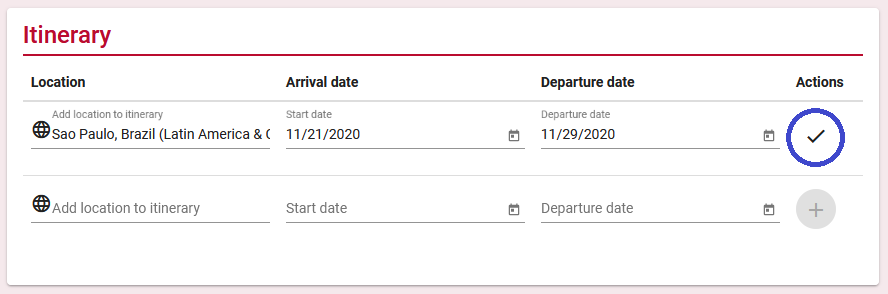
- To remove, click the trashcan icon, then confirm to finalize the change.
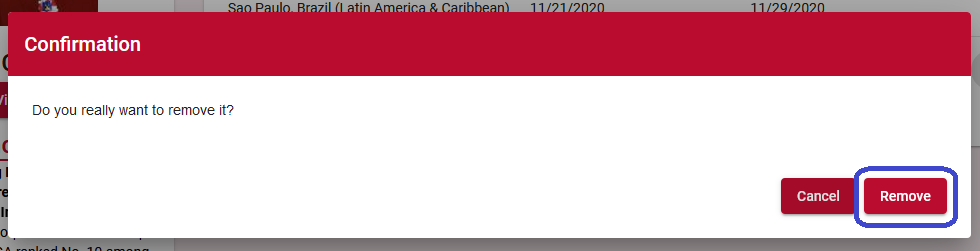
Upload Documents
In the documents section:
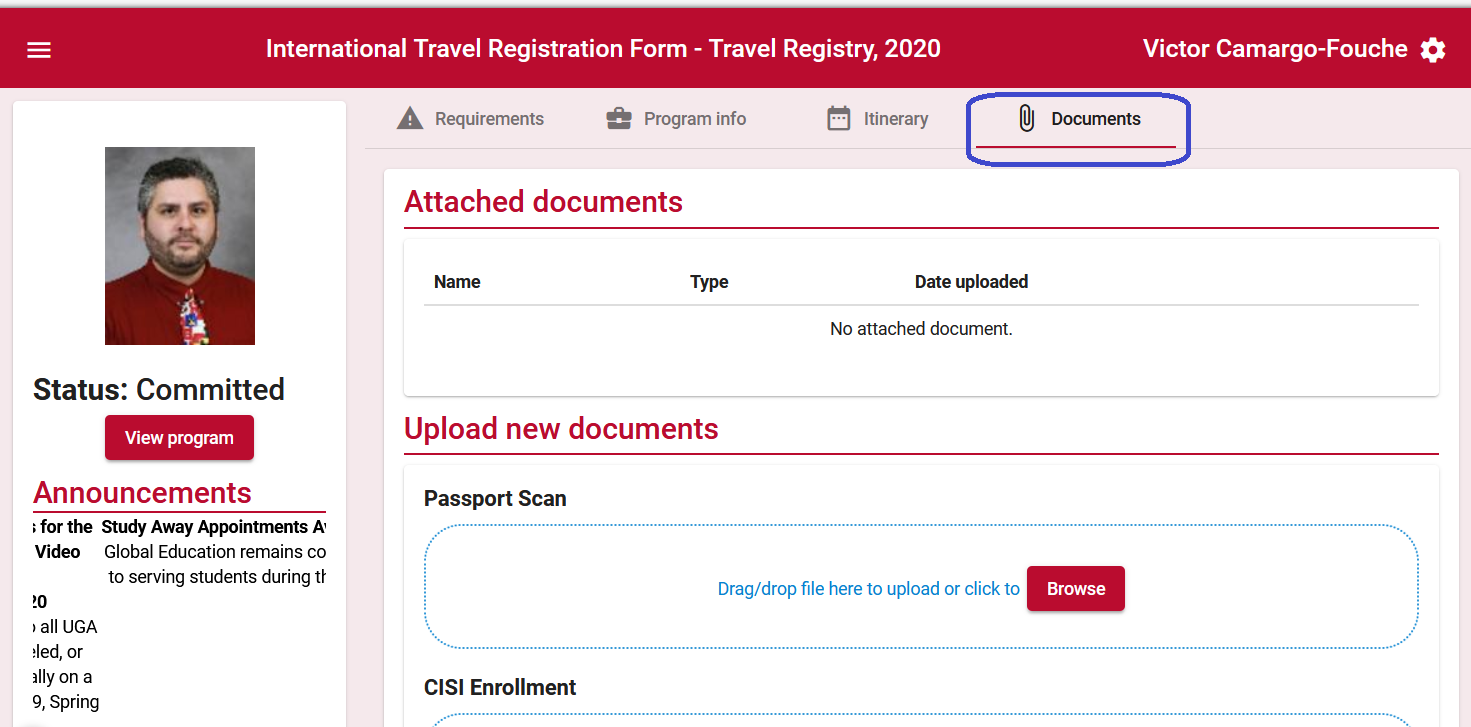
1. Find the appropriate document type from the list of options.
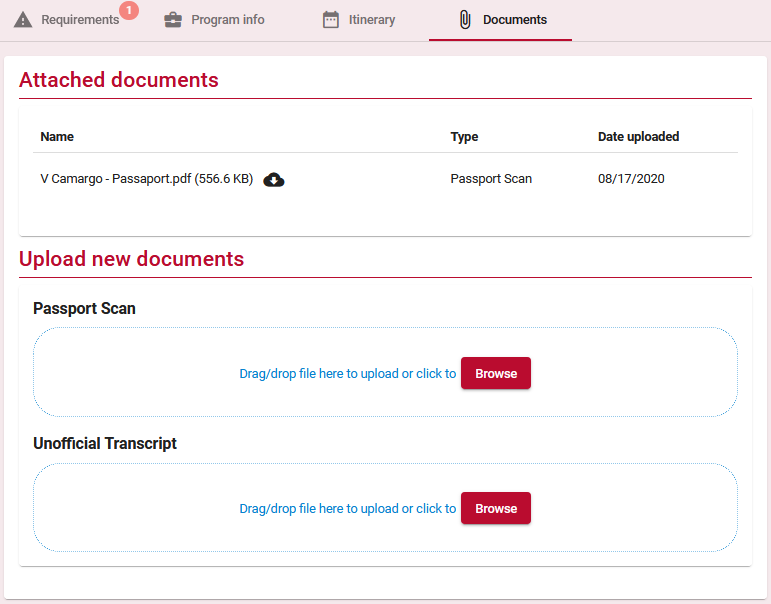
2. You can either drag and drop the document into the blue area of the document uploader, or click "browse" to find your document.
- Drag and Drop:
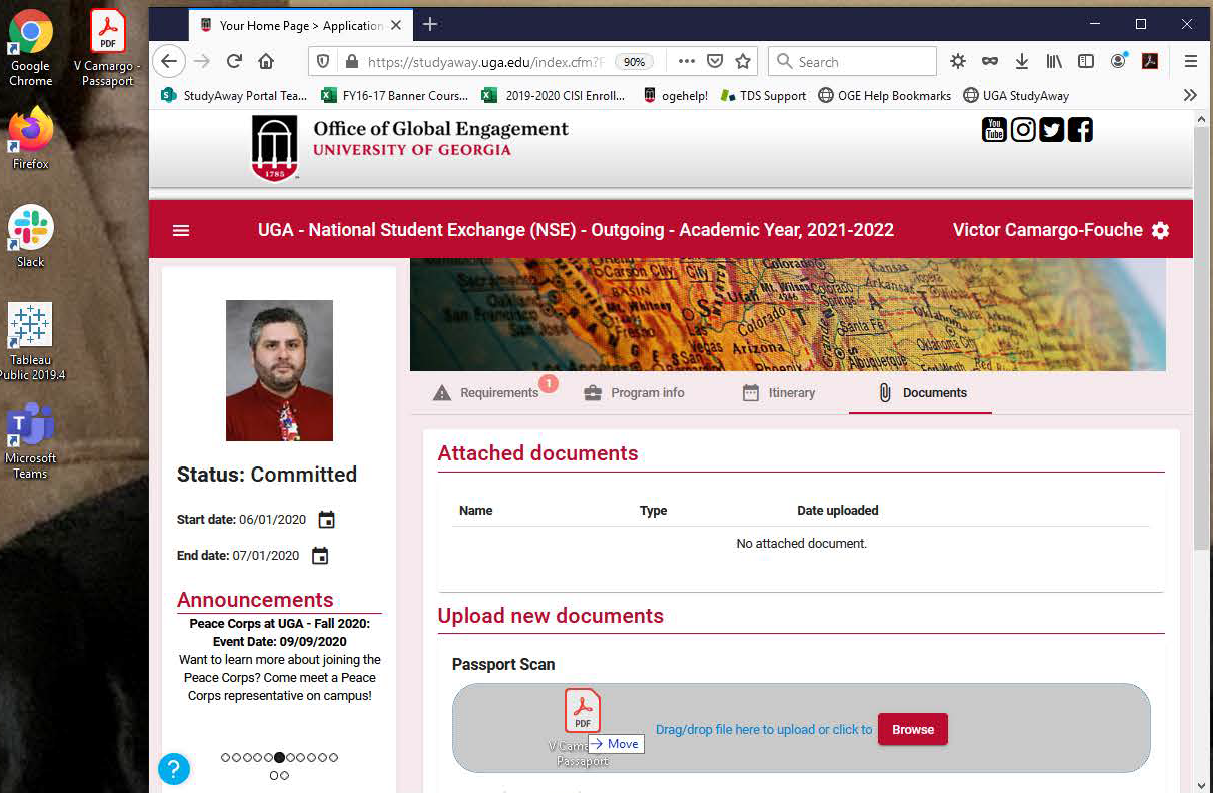
- Browse:
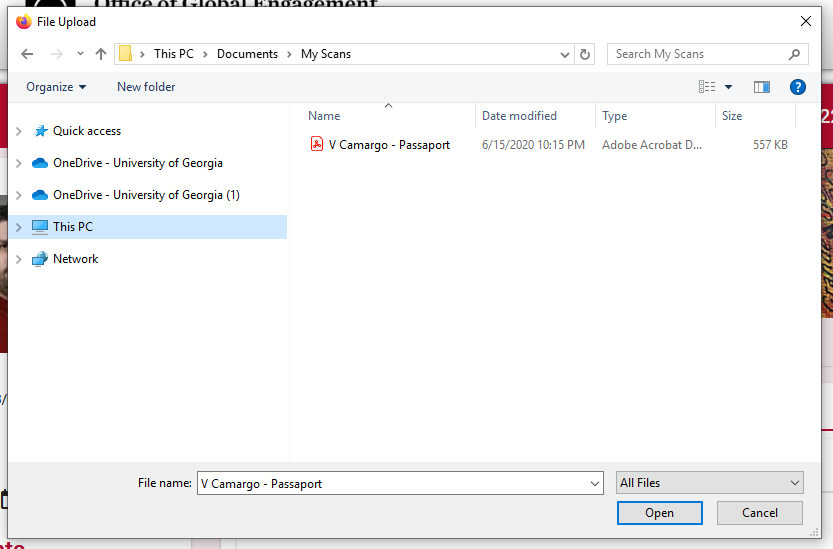
3. The system will automatically upload your document once dropped in the uploader area, or clicked "open".
4. The page will refresh and you will see the document you uploaded in the “Attached Documents” section at the top of the page. You can view this document by clicking on the cloud icon next to the document name.
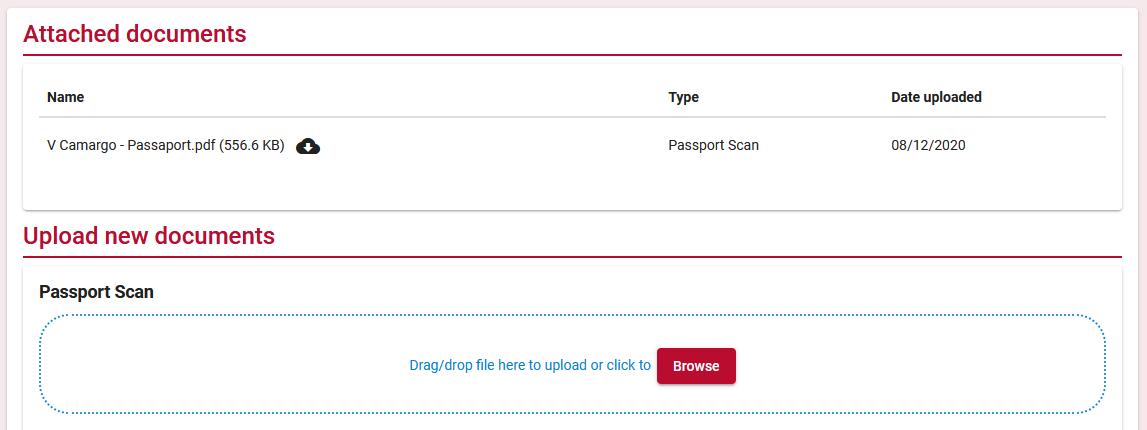
Edit Questionnaire Response(s)
The system does not allow Editing Edit your Questionnaire responses, you will have to contact
Questions?
- If you have questions about the International Travel Registration through OGE, please contact
This email address is being protected from spambots. You need JavaScript enabled to view it. - If you have questions about the Travel Authorization process through Accounts Payable, please contact
This email address is being protected from spambots. You need JavaScript enabled to view it.
If you have any questions or concerns, please contact: studyaway
This email address is being protected from spambots. You need JavaScript enabled to view it.
