Sometimes, you may need to attach a file to your Travel Registration. For example, if you didn't have a copy of your passport available when creating your travel registration, you may have received an email asking you to upload a copy once you had it available.
Step By Step Guide
1. Go to the StudyAway Portal at studyaway.uga.edu
2. Click LOGIN in the upper right. Non-UGA students and International Incoming Applicants should always click NON-UGA LOGIN, even after admission to UGA.

3. On your Applicant Home Page, click on the Travel Registration card. If you have more than one travel registration, you can differentiate them by looking at the itinerary and/or dates.
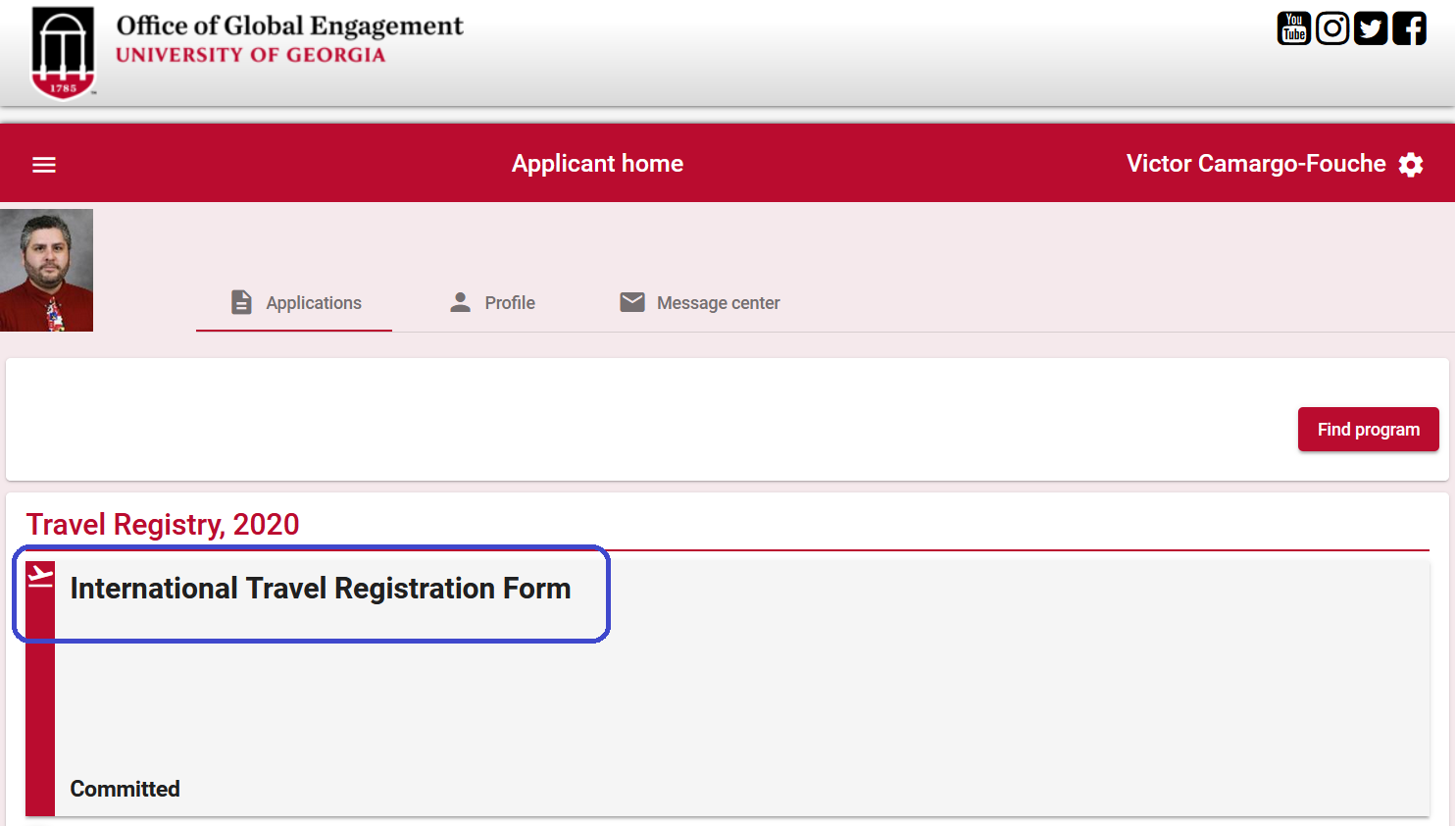
4. Navigate to the documents section of your travel registration.
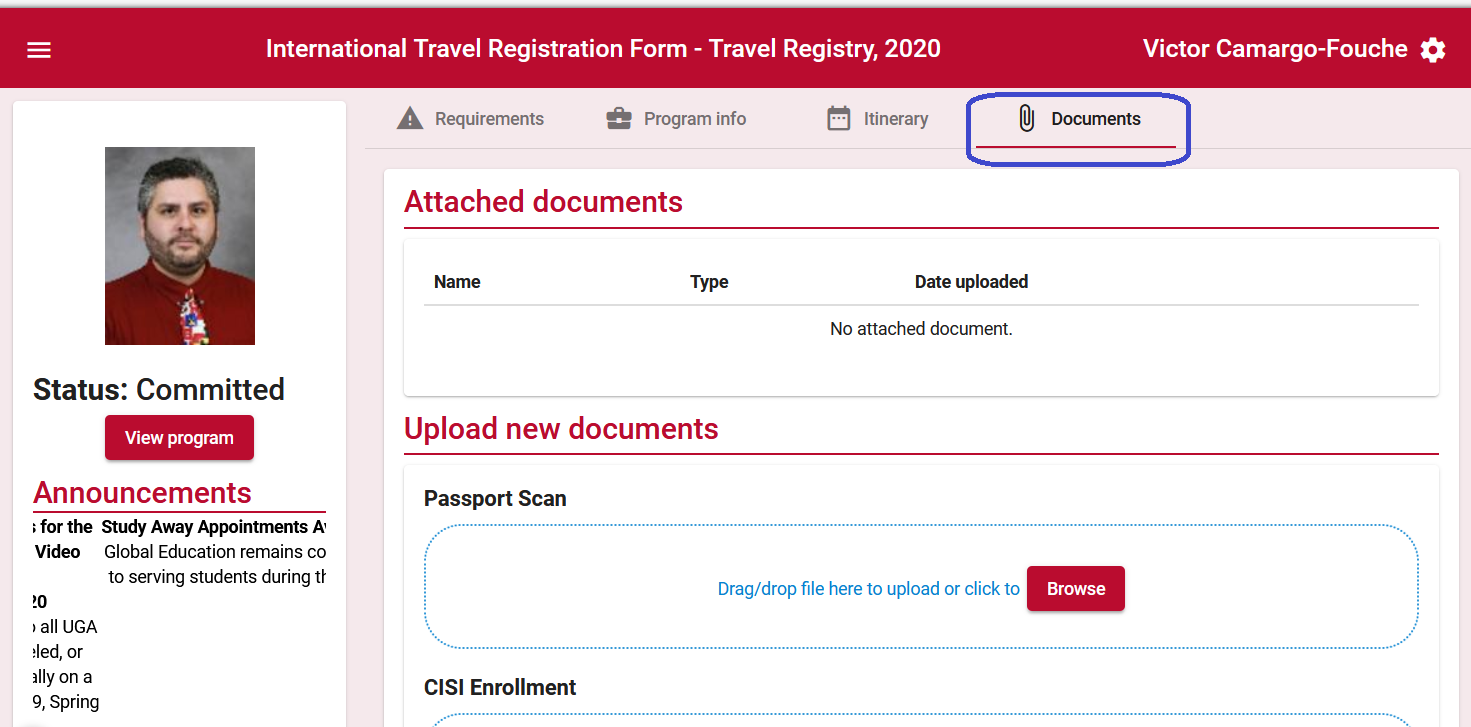
5. Find the appropriate document type from the list of options
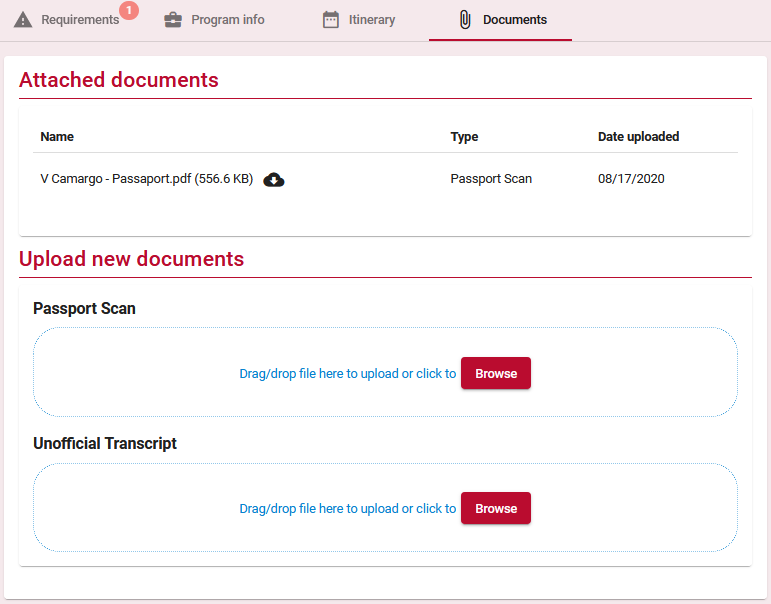
- You can either drag and drop the document into the blue area of the document uploader, or click "browse" to find your document.
- Drag and Drop:
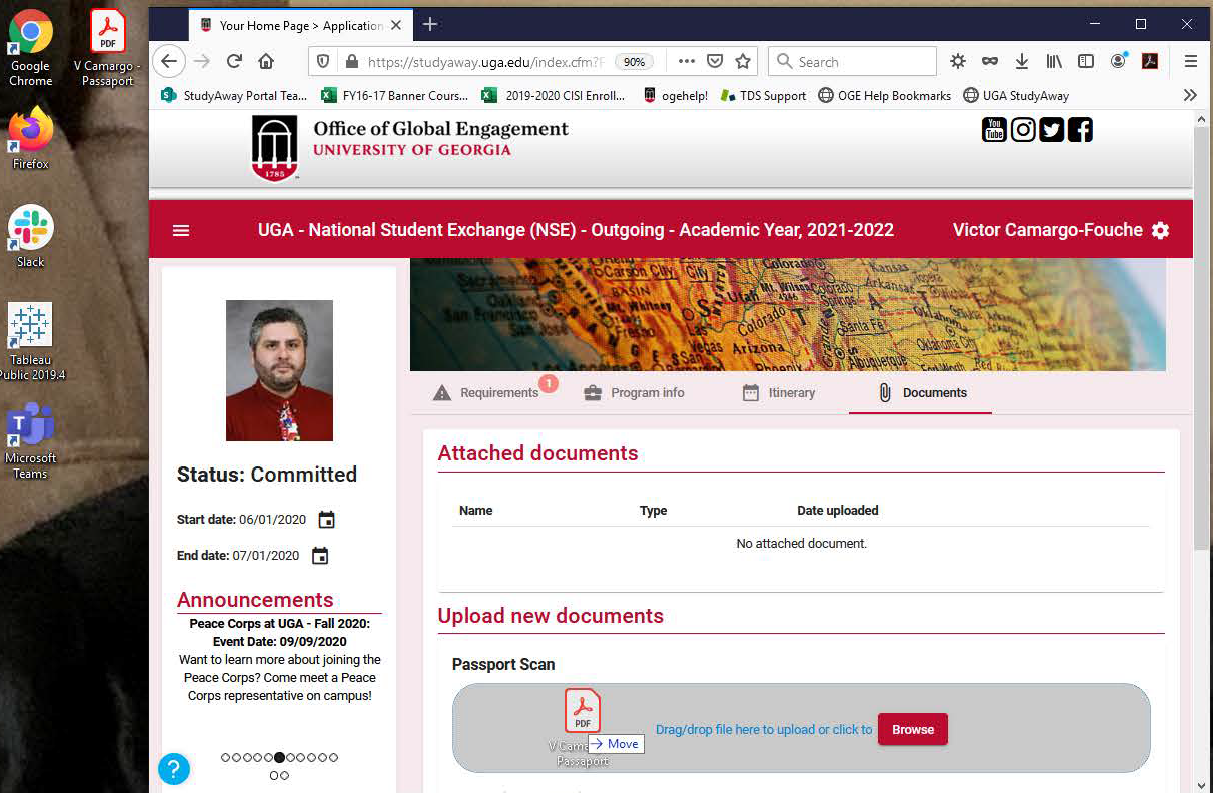
- Browse:
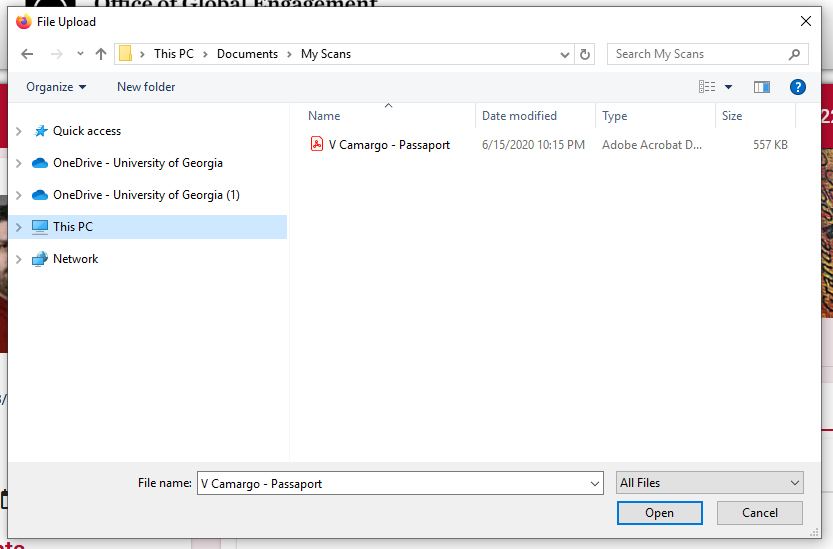
6. The system will automatically upload your document once dropped in the uploader area, or clicked "open".
7. The page will refresh and you will see the document you uploaded in the “Attached Documents” section at the top of the page. You can view this document by clicking on the cloud icon next to the document name.

If you have any questions or concerns, please contact:
This email address is being protected from spambots. You need JavaScript enabled to view it.
