Parts of your application will require you to upload/attach documents.
Step By Step Guide
1. Log in to the StudyAway Portal and navigate to your application page - Step by Step Guide (How to Access an Existing Application)
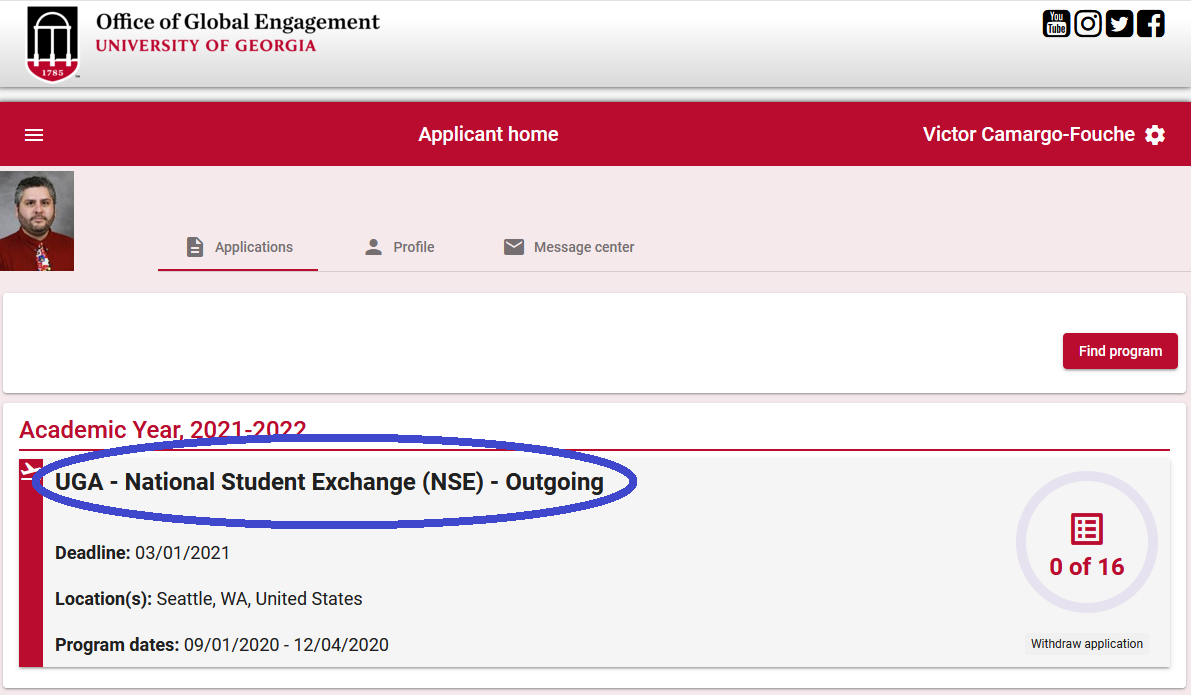
2. Locate the “Documents” section on your application.
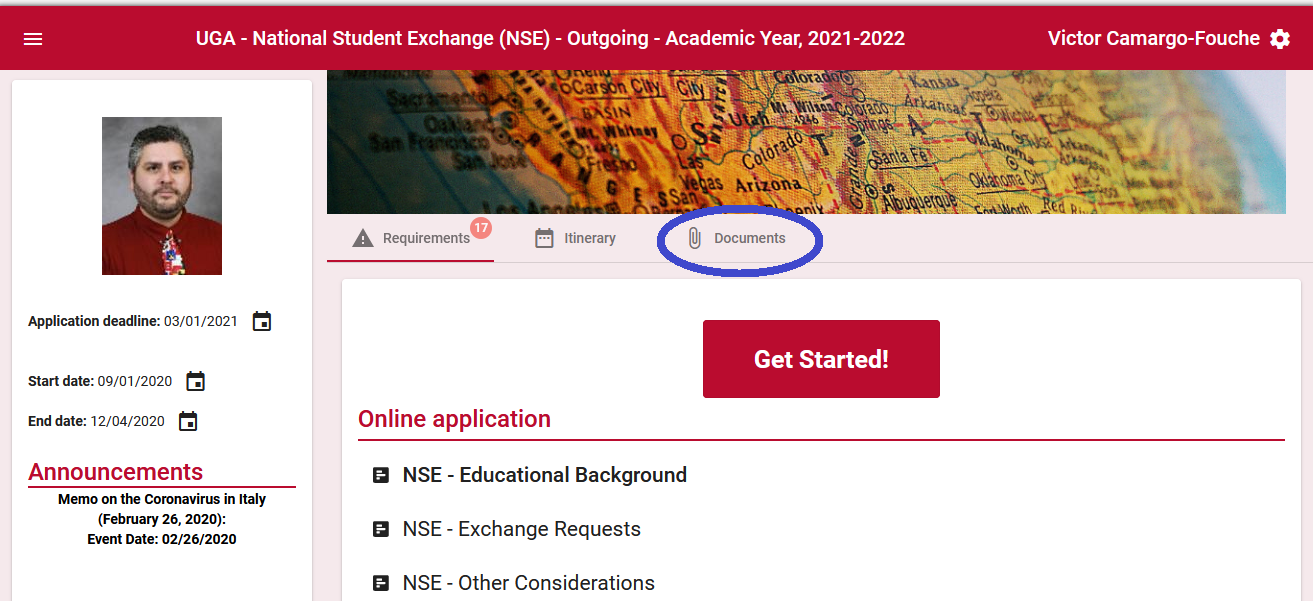
3. Find the appropriate document type from the list of options.
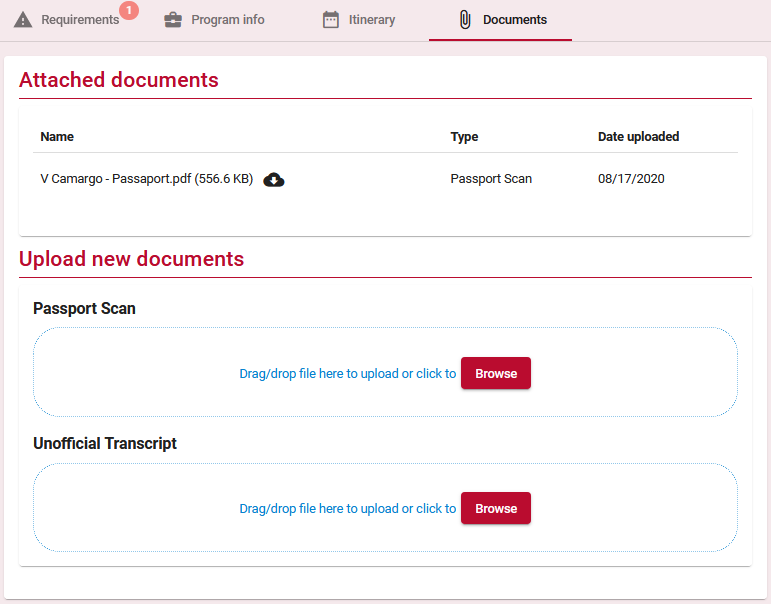
4. You can either drag and drop the document into the blue area of the document uploader, or click "browse" to find your document.
- Drag and Drop:
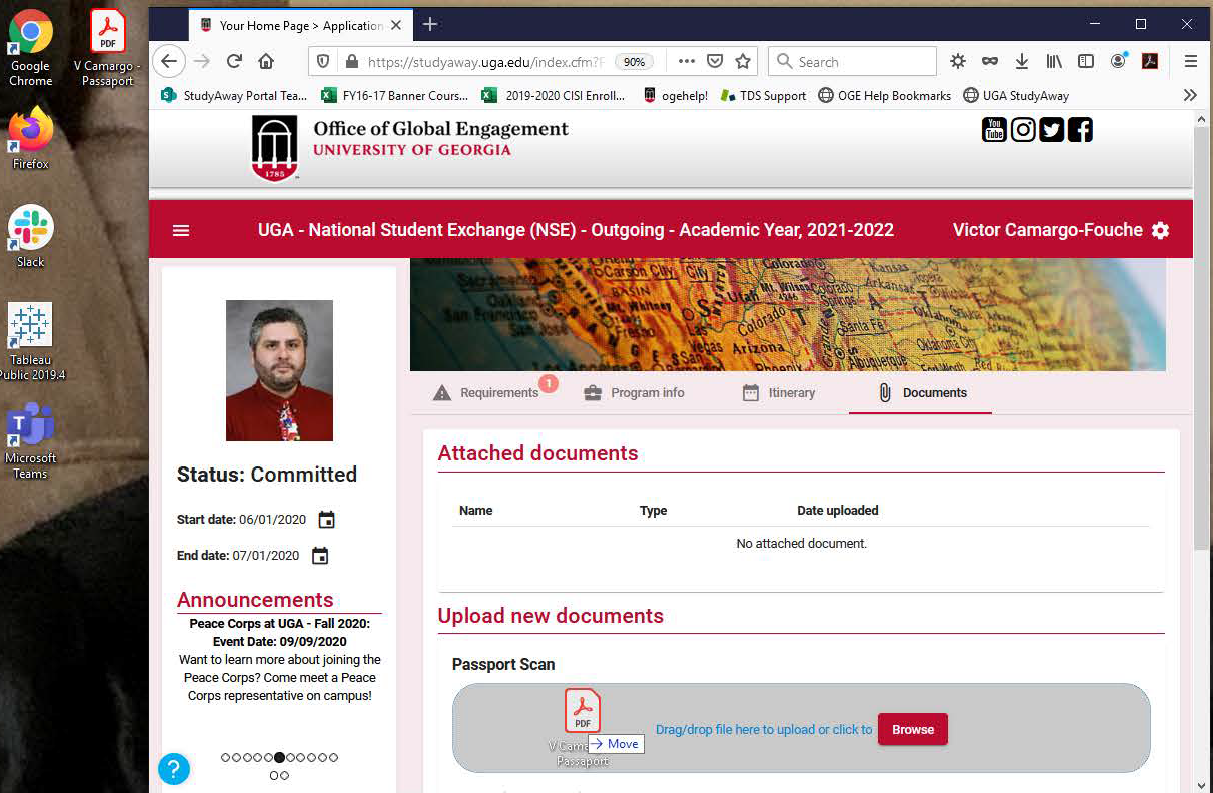
- Browse:
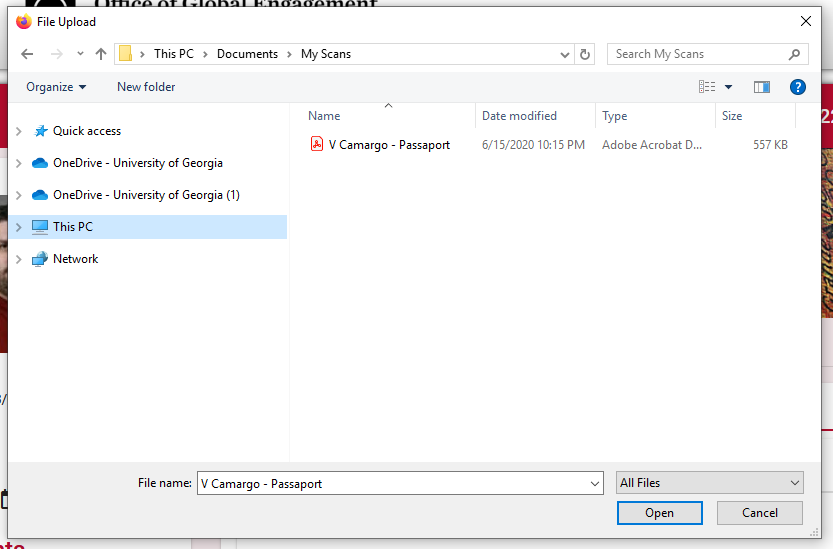
5. The system will automatically upload your document once dropped in the uploader area, or clicked "open".
6. The page will refresh and you will see the document you uploaded in the “Attached Documents” section at the top of the page. You can view this document by clicking on the cloud icon next to the document name.

If you have any questions or concerns, please contact:
This email address is being protected from spambots. You need JavaScript enabled to view it.
